|
|
 |
 |
|
Software for the WinTV-PVR-150 |
|
 |
|
|
|
|
|
|
|
| Latest application and driver updates
Note: the operation of WinTV-PVR-150 requires two pieces: a WinTV driver and WinTV applications. We recommend you update both the driver and the application at the same time.
Note: the WinTV-PVR-500 currently runs under Microsoft Media Center or one of the other third party application such as SageTV and BeyondTV. To use the WinTV-PVR-500 with one of these applications, you only need the WinTV-PVR-150/500 driver.
|
|
|
|
| WinTV-PVR-150/500 driver version 2043_24103 and middleware version 2.2
|
| Note: If you have run HCWCLEAR, you must reboot your PC. After a reboot you will see the Found New Hardware Wizard installation message, hit Cancel. then continue below. |


|
To install the driver update:
Leave your WinTV-PVR-150/500 installed in your PC. Follow the following steps:
- Download two files to your computer:
WinTV-PVR-150 base driver: pvr150_500_2043_24103.exe
WinTV-PVR-150 driver update and middleware: pvr150_22_23257.exe
- Run the pvr150_500_2043_24103.exe file, which will install the base driver
- At the completion of the driver install, you should see a message which says Drivers have been updated sucessfully..
- After Windows has loaded the base driver, run the PVR150_22_23257.exe driver updater.
This will complete the driver installation for the WinTV-PVR-150.
You will also need to install the latest WinTV2000 Application, the latest Hauppauge Video decoders, the latest Hauppauge remote control applicationand the WinTV Scheduler .
In addition, you should use the latest version of the IR Blaster setup which includes the latest set top box tables.
Note to users of 64-bit Windows versions: If you need a 64-bit driver for Windows XP 64-bit edition, download this driver here. Once downloaded, run this file which will automatcially unzip it. Then undate the WinTV-PVR-150/500 driver from device manager to install the new 64-bit driver. If you have previously run HCWClear, you will also need to install the 'driver update and middleware' plus any WinTV applications as noted above).
Name: pvr150_500_basedriver_2043_24103.zip
Size: 2.2MB
Updated: April 13, 2006
|
|
|
|
| WinTV2000 application for the WinTV-PVR-150 |
 |
WinTV2000 application version 4.11
To install, copy this file to a temporary directory on your local disk. Then run wintv2k411_23347.exe, which will install the new WinTV2000 application.
For support of the new Hauppauge remote control and the Hauppauge IR RemoteBlaster, use the latest IR Remote Control and IRBlaster Setup program. (found in the Accessories section of this page).
This WinTV2000 version now supports Wing, the TV recorder for Apple's video iPod and the Sony PSP. Click here for information on Wing.
Name: wintv2k411_23347.exe
Size: 2.5 Mb
Updated: Dec. 15, 2005
|
|
|
| WinTV video decoder update |
 |
Hauppauge Video Decoder version 5
This is the latest Hauppauge MPEG Video decoder for the WinTV-PVR-150. It has better compatibility with the Intervideo WinDVD player, which many computers have preinstalled. This version also supports some graphics cards in Primary mode (use Primary.exe, found in the WinTV directory, to set Primary mode). For performance reasons, it is always preferable to use "Allow VMR" or "Allow Overlay" in the Primary.exe program.
To install this new video decoder, first remove the old Hauppauge decoder by going into Control Panel and then Add/Remove Programs. Remove Intervideo Filter SDK
Then, download and run this file.
Name: hcwsmd05_23290.exe
Version: 5.0_23290
Size: 1996K
Updated: Oct. 17, 2005
|
|

|
|
| Accessory software for the WinTV-PVR-150
|
|
| IR Remote control application |
 |
IR Remote control version 2.45
Latest version the IR remote control software for the new model Hauppauge remote control.
Name: ir32_245_22350.exe
Vesion: 2.45
Updated: Dec. 20, 2004 |
|
| IR Blaster setup program |
 |
IR Blaster setup version 1.3
New configuration program for the IR Blaster (transmitter) on the WinTV-PVR-150 board.
New: expanded set top box list. Now includes an additional 50 set top boxes, for both cable TV and satellite boxes, including Motorola and Scientific Atlanta cable boxes.
To install, run this program. After installation, you will see IR Blaster Configuration in the "Hauppauge WinTV " group. Run this program.
For the latest instructions on installing the IR Blaster, click here.
Name: irblastWiz_13_23033.exe
Vesion: 1.3
Updated: February 2, 2005
Beta version 4.0 (October 13, 2006) with a new list of set top boxes.
For a list of North America Cable TV set top boxes supported, click here.
For a list of North America Satellite TV set top boxes supported, click here.
For a list of Europe Cable TV set top boxes supported, click here.
For a list of Europe Cable TV set top boxes supported, click here.
Name: iiblastwiz_40_24286.exe
Vesion: 4.0
Updated: Oct.13, 2006
|
|
| WinTV-Scheduler update |
 |
TV Scheduler version 2.1_23054
This version:
- fixes the double .MPG file extension on TitanTV recordings
- supports the iEPG electronic program guide in Japan.
- alows the recording of more than 5 TV programs (a limitation of the previous scheduler)
Name: sched21_23054.exe
Size: 3.4Mb
Updated: Feb. 23, 2005
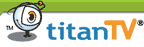
|
|
| WinTV-Editor |
 |
New version! MPEG Editor for the WinTV-PVR version 2.2.0
New version features:
- Fast editing: uses a new technique to speed up the editing process.
- Standard support for large files: this version was developed under WindowsXP, and can edit unlimited size MPEG files.
- Separate functions to remultiplex VCD and SVCD files: new menu options are available to create "burnable" VCD and SVCD files from "raw" files created by the WinTV-PVR.
- A button has been added to play the file which has just been edited.
This is a "cuts only" editor for use with WinTV-PVR. You can remove commercials, rearrange video sequences or trim the ends of your video files. The WinTV MPEG Editor preserves the quality of the original recording by not requiring a re-encoding after editing, so you get "first generation" quality video. It does this by cutting only on the MPEG I frames.
The WinTV-PVR Editor works with the MPEG formats (MPEG1 and MPEG2) created with the PVR. If you are editing MPEG-1 (or VCD) files, the output created by the WinTV-Editor is in a recordable VCD format. For more information on this, see below under "Here's another way to make Video CD (VCD) burnable files".
How to use the MPEG editor: Click here for instructions on using the MPEG editor.
New! beta version of the WinTV Editor is now available, version 2.3.1. Click here to download this new version. This beta version has smoother cuts and fixed a bug where the "Remux" option doesn't appear in WinME or Win98.
Name: wintv_editor220.exe
Vesion: 2.2.0
Updated: August 23, 2002
|
|
| Ulead DVD MovieFactory application update |
|
The latest updates to MovieFactory can be found at: http://www.ulead.com/tech/dmf/dmf_ftp.htm
A fix for a hang when burning VCD's is now available. |
|

|
|
Microsoft Windows "Vista" support
|
|
|
| WinTV-PVR-150/500 base driver 20.43_24108 |
 |
Base driver version 20.43_24108
Note: This is a driver for the WinTV-PVR-150/500 which will operate under Windows 'Vista'. Though the driver is the same for both 32-bit and 64-bit Vista, the installation proceedure is different. This driver has been tested with Vista Beta 2 using the Media Center application.
For 32-bit Vista: Download this file and then run it. It will unzip to a directory.
For 32-bit Windows "Vista", run HCWDriverInstall.exe from this directory.
For 64-bit Vista: Download this file and then run it. It will unzip to a directory.
Then undate the WinTV-PVR-150/500 driver from device manager to install the new 64-bit driver.
Name: pvr150_500_basedriver_2043_24108.exe
Size: 1 MB
Updated: April. 18, 2006
|
|

|
|
Beta test versions
|
|
|
|
| WinTV-PVR-150/500 base driver 20.43_24108 |
 |
Base driver version 20.43_24108
Note: This file will automatically update or install the WinTV-PVR-150 and WinTV-PVR-500 driver in Windows XP 32bit Operating System. No further steps are necessary after running this installer.
Release notes: Driver Release 2.0.43.24108 (04/18/06)
- Improved Firmware load time.
- Fixed issue which yielded no audio and/or video problems on some systems. Problem was rare but nevertheless possible.
- Improved Vista support/compliance.
- Improved audio initialization. FM volume correct on first run if this is the first source.
- Fix for lack of audio on some TV channels when using the WinTV-PVR-150 and WinTV-PVR-500 under Windows Media Center Edition, Linux, SageTV or BeyondTV:
- Fix for audio problems on some computer systems where a "popping" is heard in the audio, or when the recorded audio is distorted.
- Fix for line-in audio problems, where some audio sources (VCR's or DVD players) recorded distorted audio.
To install: download this file and then run it. It will unzip to a directory. For 32-bit Windows XP, run HCWDriverInstall.exe from this directory. If you are installing this driver on a fresh system, you also need to install the WinTV-PVR-150 driver update and middleware. (see Driver update above).
Note to users of 64-bit Windows versions: If you need a 64-bit driver for Windows XP 64-bit edition, run this file which will automatcially unzip it. Then undate the WinTV-PVR-150/500 driver from device manager to install the new 64-bit driver.
Name: pvr150_500_basedriver_2043_24108.exe
Size: 1 MB
Updated: April. 18, 2006
|
|
|
| WinTV application beta |
 |
WinTV2000 application 4.12 beta
The version of the WinTV2000 application has a new style channel manager. We would like some feedback on how it works. Please send comments to:
[email protected]
Name: wintv2k412_24054.exe
Size: 2.5MB
Updated: Feb 23, 2006
|
|
|
| WinTV-Scheduler update |
 |
TV Scheduler version 2.1_23102
Name: sched21_23102.exe
Size: 3.4 Mb
Updated: April 12, 2005
|
|

|
| 3rd Party Applications
|
 |
SageTV: Intelligent PVR Software : SageTV is personal video recording software with an integrated EPG for use with your WinTV-PVR-150 or WinTV-PVR-500. With SageTV, you can pause live TV, rewind and fast forward, and conveniently record your shows. SageTV also provides an Integrated Programming Guide with no subscription fees listing all upcoming programs for the next 14 days based on your cable or satellite provider. SageTV is the only PVR application for the PC that introduces Intelligent Recording and Scheduling based on your past viewing habits. SageTV interacts with your WinTV-PVR to provide you with the ultimate 24/7 PVR application for your PC. SageTV also support the use of multiple WinTV-PVR's, recording multiple channels at once! |
|
 |
SnapStream Beyond TV™ 3 : Your life is about to change with Beyond TV 3!
- Supports the latest Hauppauge TV tuners: Supports the WinTV-PVR-150 (with IR blaster support), WinTV-PVR-150MCE and dual tuner WinTV-PVR-500 and more.
- Record more than one show at the same time or watch one while recording another with multi-tuner support
- Quickly watch recorded shows by skipping blocks of commercials, or part of a recorded show, using SmartSkip™
- Easily find and select shows to record using the subscription-free TV guide or do a search by title or keyword
- Deliver the Beyond TV experience to other PCs in the house with Beyond TV Link
- Record an entire TV series - Record a single, all or all new episodes of a show with one click
- Shrink files with ShowSqueeze™ to save hard drive space
- Transfer recorded shows to handheld devices like Microsoft Portable Media Centers for on-the-road viewing
- Schedule recordings away from home via the Internet or a web-ready phone
- Download FREE 21-day trial today!
|
|
 |
Linux support for the WinTV-PVR-150 and WinTV-PVR-500
The Linux community has picked up support for the WinTV-PVR-150/250/500 in the ivtv project hosted at:
http://ivtvdriver.org
User support is provided through mailing lists hosted there. The driver is offered as source. There are also packaged drivers for various distributions:
Red Hat/Fedora Core: http://atrpms.net/ivtv/
Gentoo: http://wiki.gentoo-portage.com/media-tv/ivtv
Please note: this is for developers only. There is no current retail Linux support for WinTV.
|

|
| Technical notes and tips on using WinTV
|
 |
Error code 10 problem?
A customer wrote to us: "Recently, I updated the video graphics drivers on my computer due to a technical problem with the old drivers. Again, I had to reinstall the PVR-250. Same old error 10 - device won't start.I solved the problem the same way I did before - I removed the PVR-250 from the device manager, turned off the video graphics accelerators, and rebooted the system. Problem solved ! I blame the graphics software for this problem - not Hauppauge !" |
|
|
 |
Click here for the DVD MovieFactory support page. |
|
|
 |
Have bad spots on your video recordings which you'd like to remove?
Sometimes a video recording will get a bad spot in it, which might be caused by a glitch in the original video or maybe a temporary problem writing to your PC's hard disk.
One way to get rid of these spots is to edit them out. But another way is to run them through PVAStrumento, and have PVAStrumento remove the bad spot. PVAStrumento was developed in Germany by Wiljo Heinen, and it available from his website.
To do this, downlod, install PVAStrumento from http://www.offeryn.de/pvas_2_1.htm
Run PVAStrumento, and open your video file with the bad spot.
Click 'Make PS' . You will see the MPEG2 PS menu. Enter the name of the output file. Click the '2048 Bytes (DVD)' button and then click 'Start'.
Your video file will be scanned and recreated, fixing many problems along the way.
|
|
|
 |
Command line options for launching WinTV
Click here to see documentation on command line options for WinTV2000 and the WinTV-PVR. With command line options, you can run WinTV tuned to your favorite channel, you can automatically start a record, or launch in the "no-toolbar" mode.
|
|
|
 |
Want to extract the audio track from your WinTV-PVR recordings? Here are two ways to do this:
Here are two ways to extract the audio track from an MPEG file created by the WinTV-PVR. The first method creates a WAV file, which is an industry standard audio file. WAV files can later on be converted to MP3's or used in many audio editing applications. The second method creates a compressed MPEG audio file. This file is smaller (about 10x smaller!) than the WAV file, but it may not be readable by other audio applications.
To create a WAV file, you need a tool called "Flask MPEG XiS 3.0e" (right now, this tool only works on Windows2000 or WindowsXP). This is a "freeware" tool developed by Alberto Vigata and can be downloaded at http://go.to/flaskmpeg Goto to "Downloads" and download the FlasKMPEG 0.6 Preview. Install FlasK 0.6 Preview and run it. The version displayed on your screen should be FlaskMPEG XiS 3.0e. Then:
- With the WinTV-PVR, record your MPEG file in any MPEG format. We use 2Mbits/sec when we want to extract the audio since we will be throwing the video track away.
- Open FlasK and click File / Open Media and locate your MPEG file.
- Then click Run / Extract audio to .wav
- When finished, you'll have a WAV file in the same directory as your original MPEG file!
To create a MPEG compressed audio file, we use a tool called PVAStrumento, which was developed by Wiljo Heinen. You can download a PVAStrumento from http://www.offeryn.de/pvas_2_1.htm Install PVAStrumento, then:
- With the WinTV-PVR, record your MPEG file in any MPEG format. We use 2Mbits/sec when we want to extract the audio since we will be throwing the video track away.
- Open PVAStrumento and open up your MPEG file (enter the complete path and file name or click the little dots next to the file name space to browse for your file).
- Then click Demux. In the General tab, UNCLICK the Fix startup delays and Syncronize complete streams buttons (here is what it should look like). If you do not unclick these settings, the resulting audio file might have "dropouts". Then click Start.
- When finished, you'll have a MPA file in the same directory as your original MPEG file!
|
|

|
|
|
|

|
|
|
|
| |