|
|
 |
 |
|
Software for the WinTV-PVR-USB2 |
|
 |
Application and Driver Software for WindowsXP, plus WindowsMe and Windows2000
Note: this software is for the WinTV-PVR-USB2. This will not work with the WinTV-PVR-USB. See this page for software updates for the WinTV-PVR-USB.
 |
|
Latest application and driver updates
Note: the operation of WinTV-PVR-USB2 under Windows requires the WinTV-PVR-USB2 driver, the WinTV-PVR-USB2 middleware, WinTV application and WinTV MPEG decoder. You need to have all four installed for correct operation. You cannot run the WinTV application without loading the driver and WinTV video decoder.
|
|
|
| WinTV-PVR-USB2 driver update |

|
Driver: pvrusb2_24117.zip
|

|
Middleware: pvr24xxx_30_24062.exe
|
|
|
Note: the operation of WinTV-PVR-USB2 under Windows requires the WinTV-PVR-USB2 driver, the WinTV-PVR-USB2 middleware, WinTV application and WinTV MPEG decoder. You need to have all four pieces installed for correct operation. Note: Please send any comments, issues, etc to [email protected]. This is a seperate inbox for issues related to the PVR.
To install:
Step 1: Install the base driver:
- Download and unzip the WinTV-PVR-USB2 driver to a directory you will remember
- Run HCWInstall.exe from the directory you unzipped this file to
Step 2: Install the driver update and middleware
Step 3: Reboot for the new driver to take effect
This will complete the driver and middleware installation for the WinTV-PVR-USB2.
Step 4. Install the WinTV applications and video decoder.
Improvements:
- this driver fixes error code 10 seen with some systems
- this drver fixes problems seen on some computers where when you remove a USB thumb drive, the WinTV-PVR-USB2 cannot be used until you reboot your PC.
- this driver works with the latest models of WinTV-PVR-USB2 (24XXX series)
Name: pvrusb2_2273_24023.zip
Version: 2.2.73_24023
Date: March 5, 2006
|
|
| WinTV2000 application update |
 |
WinTV2000 application version 4.11
To install, copy this file to a temporary directory on your local disk. Then run wintv2k411_23347.exe, which will install the new WinTV2000 application.
For support of the new Hauppauge remote control and the Hauppauge IR RemoteBlaster, use the latest IR Remote Control and IRBlaster Setup program. (found in the Accessories section of this page).
This WinTV2000 version now supports Wing, the TV recorder for Apple's video iPod and the Sony PSP. Click here for information on Wing.
Name: wintv2k411_23347.exe
Size: 2.5 Mb
Updated: Dec. 15, 2005
|
|
| WinTV video decoder update |
 |
Hauppauge Video Decoder version 5
This is the latest Hauppauge MPEG Video decoder for the WinTV-PVR-150. It has better compatibility with the Intervideo WinDVD player, which many computers have preinstalled. This version also supports some graphics cards in Primary mode (use Primary.exe, found in the WinTV directory, to set Primary mode). For performance reasons, it is always preferable to use "Allow VMR" or "Allow Overlay" in the Primary.exe program.
To install this new video decoder, first remove the old Hauppauge decoder by going into Control Panel and then Add/Remove Programs. Remove Intervideo Filter SDK
Then, download and run this file.
Name: hcwsmd05_23290.exe
Version: 5.0_23290
Size: 1996K
Updated: Oct. 17, 2005
|

Accessories
|
|
| WinTV Radio application update |
 |
WinTV Radio32 application version 1.53
To install, download to a temporary directory and run RADIO32.EXE
New features include 30 presets and local/distance reception. Also, name radio stations by creating a preset and then clicking on the freq display and typing in the string you want.
Click here to see instructions on using the new WinTV Radio32 application.
Name: radio32_153_22033.exe
Version: 1.53
Size: 324K
Updated: Feb. 4, 2004
|
|
| WinTV Remote control application update |
 |
IR Remote control version 2.45
Latest version the IR remote control software for the new model Hauppauge remote control.
Name: ir32_245_23108.exe
Vesion: 2.45
Updated: April 19, 2005 New! Get the new Hauppauge remote control. If you have an "old" Hauppauge remote control, you can get a new mdoel with separate volume and TV channel buttons, plus a new ergonomic design. Click here for more information.
|
|
|
|
| WinTV Editor |
|
 |
New version! MPEG Editor for the WinTV-PVR version 2.2.0
New version features:
- Fast editing: uses a new technique to speed up the editing process.
- Standard support for large files: this version was developed under WindowsXP, and can edit unlimited size MPEG files.
- Separate functions to remultiplex VCD and SVCD files: new menu options are available to create "burnable" VCD and SVCD files from "raw" files created by the WinTV-PVR.
- A button has been added to play the file which has just been edited.
This is a "cuts only" editor for use with the WinTV-PVR. You can remove commercials, rearrange video sequences or trim the ends of your video files. The WinTV MPEG Editor preserves the quality of the original recording by not requiring a re-encoding after editing, so you get "first generation" quality video. It does this by cutting only on the MPEG I frames.
The WinTV-PVR Editor works with all of the MPEG formats (MPEG1 and MPEG2) created with the PVR. If you are editing MPEG-1 (or VCD) files, the output created by the WinTV-Editor is in a recordable VCD format. For more information on this, see below under "Here's another way to make Video CD (VCD) burnable files".
How to use the MPEG editor: Click here for instructions on using the MPEG editor.
Name: wintv_editor220.exe
Vesion: 2.2.0
Updated: August 23, 2002
|
|
|
| WinTV Scheduler update |
|
|
|
TV Scheduler version 2.1_23054
Schedule your TV recordings.
New features: now supports unlimited scheduled events.
Name: sched21_23054.exe
Size: 3500K
Updated: Feb. 23, 2005
This version now supports the new enhanced TitanTV,
the web based schedule of TV programs. To use TitanTV to schedule your
TV recordings, click on the "TitanTV" icon on your Windows desktop. You
need an internet connection to use TitanTV.com
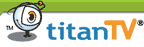
|
|
|
 |
Use the WinTV to create Wave or MP3 files
from the TV shows you are watching or from FM radio you are listening to (on WinTV models equiped with FM radio).
This is a free demo version. The unlimited use version is sold on our WebStore for $9.95
Note: the WinTV Audio Recorder requires a WinTV board or a WinTV-USB to be installed in your PC to operate.
Click here to see the product page.
Date: July 7, 2001
Version: 2.3.3
Size: 2864K
|
|
|
 |
WinTV Select
Change the video source for WinTV-PVR. This program is handy if you have a capture application which cannot change the video source of WinTV-PVR on its own.
|

 |
Beta test versions
| WinTV application beta |
|
None at this time
|
|
|
| WinTV-PVR-USB2 driver beta |
|
None at this time
|
|
|
| WinTV Scheduler update |
|
|
None at this time
|
|
|
|
| IR remote control update |
| None at this time |

3rd Party Applications
 |
| SageTV: Intelligent PVR Software
SageTV is a personal video recording software package with an integrated EPG for use with your WinTV-PVR-250 or WinTV-PVR-350. With SageTV, you can pause live TV, rewind and fast forward, and conveniently record your shows. SageTV also provides an Integrated Programming Guide with no subscription fees listing all upcoming programs for the next 14 days based on your cable or satellite provider. SageTV is the only PVR application for the PC that introduces Intelligent Recording and Scheduling based on your past viewing habits. SageTV interacts with your WinTV-PVR to provide you with the ultimate 24/7 PVR application for your PC. SageTV also support the use of multiple WinTV-PVR's, recording multiple channels at once!
|
|
|
 |
SnapStream Beyond TV™ 3: Networked Personal Television for your WinTV
[evaluation copy: free download]
SnapStream Beyond TV™ 3 (previously Personal Video Station) gives the Hauppauge WinTV users the best networked personal television experience.
- No subscription fees EVER!
- Never miss your favorite show - record single episodes, all episodes or all new episodes
- Watch videos anywhere on your home network and on the road
- Enjoy the FREE integrated program guide
- Schedule online - use any web-enabled device to schedule recordings, even when you aren't at home!
- Use SmartSkip™ to create "chapters" that allow you to skip commercials and other parts of TV shows
- Watch Live TV - Pause, skip ahead 30 seconds, use instant replay and rewind/fast forward at up to 60x speed!
- Shrink files with ShowSqueeze™ - copy and replay on a laptop or other portable devices
- Download a FREE evaluation copy today!
Hardware Requirements for BeyondTV 3:
WinTV-PVR with hardware MPEG encoder: Intel Celeron® or AMD Athlon 600 MHz and above
WinTV without hardware MPEG encoder: Intel Pentium 4® or AMD Athlon 1.4 GHz and above
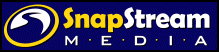
|
|

 |
Technical Notes
|
|
 |
Product Support page
Click here for our Product Support page which contains all of our FAQ's and general information.
|
|
|
 |
Have bad spots on your video recordings which you'd like to remove?
Sometimes a video recording will get a bad spot in it, which might be caused by a glitch in the original video or maybe a temporary problem writing to yor PC's hard disk.
One way to get rid of these spots is to edit them out. But another way is to run them through PVAStrumento, and have PVAStrumento remove the bad spot. PVAStrumento was developed in Germany by Wiljo Heinen, and it available from his website.
To do this, downlod, install PVAStrumento from http://www.offeryn.de/pvas_2_1.htm
Run PVAStrumento, and open your video file with the bad spot.
Click 'Make PS' . You will see the MPEG2 PS menu. Enter the name of the output file. Click the '2048 Bytes (DVD)' button and then click 'Start'.
Your video file will be scanned and recreated, fixing many problems along the way.
|
|
 |
Here's another way to make Video CD (VCD) burnable files
The WinTV-PVR-USB, when you chose the VCD record format, makes MPEG files which have the correct characteristics for Video CD. These characteristics are: MPEG-1 video at 1.1Mbits per second (the VCD specification calls for a maximum video datarate of 1.151Mbits/sec), 352x240 format (NTSC), 29.92 frames per second (for NTSC) and 44.1KHz audio. But the MPEG files themselves need to have the audio and video remultiplexed before a Video CD can be recorded onto CD-ROM. One way to remultiplex the WinTV-PVR-pci files is to use the "Convert" program which is installed with the WinTV-PVR application software. Another way to do the remultiplexing is to use a "freeware" package such as TMPGencode.
But many people would like to use the MPEG Editor for the WinTV-PVR to edit their Video CD's before burning them onto a CD-ROM. If you open a MPEG file created with the WinTV-PVR-pci using the VCD MPEG format, the WinTV MPEG Editor will correctly remultiplex into a format which can be "burnt" into a Video CD. So you simply create a VCD format file with WinTV-PVR-pci, open that file with the WinTV MPEG Editor, edit it (or simply select the entire file if you do not want to edit the file) and then click on Add interval and then Generate output. The WinTV Editor will create a correctly multiplexed Video CD file on your hard disk!
So, if you want to burn Video CD's, you can edit your VCD's with the WinTV MPEG Editor, and then bring the edited files into CD-ROM burning package such as Nero 5.5.
|
|
 |
Want to extract the audio track from your WinTV-PVR recordings? Here are two ways to do this:
Here are two ways to extract the audio track from an MPEG file created by the WinTV-PVR-pci. The first method creates a WAV file, which is an industry standard audio file. WAV files can later on be converted to MP3's or used in many audio editing applications. The second method creates a compressed MPEG audio file. This file is smaller (about 10x smaller!) than the WAV file, but it may not be readable by other audio applications.
To create a WAV file, you need a tool called "Flask MPEG XiS 3.0e" (right now, this tool only works on Windows2000 or WindowsXP). This is a "freeware" tool developed by Alberto Vigata and can be downloaded at http://go.to/flaskmpeg Goto to "Downloads" and download the FlasKMPEG 0.6 Preview. Install FlasK 0.6 Preview and run it. The version displayed on your screen should be FlaskMPEG XiS 3.0e. Then:
With the WinTV-PVR-USB, record your MPEG file in any MPEG format. We use 2Mbits/sec when we want to extract the audio since we will be throwing the video track away.
Open FlasK and click File / Open Media and locate your MPEG file.
Then click Run / Extract audio to .wav
When finished, you'll have a WAV file in the same directory as your original MPEG file!
To create a MPEG compressed audio file, we use a tool called PVAStrumento, which was developed by Wiljo Heinen. You can download a PVAStrumento from http://www.offeryn.de/download/pvas2014.zip Install PVAStrumento, then:
- With the WinTV-PVR-USB, record your MPEG file in any MPEG format. We use 2Mbits/sec when we want to extract the audio since we will be throwing the video track away.
- Open PVAStrumento and open up your MPEG file (enter the complete path and file name or click the little dots next to the file name space to browse for your file).
- Then click Demux. In the General tab, UNCLICK the Fix startup delays and Syncronize complete streams buttons (here is what it should look like). If you do not unclick these settings, the resulting audio file might have "dropouts". Then click Start.
- When finished, you'll have a MPA file in the same directory as your original MPEG file!
|

 |
Manuals and QuickInstall Guides
| WinTV-PVR-USB2 QuickInstall |
 |
WinTV-PVR-USB2 QuickInstall
Updated: March 25, 2005
|
|
|
| WinTV-PVR Manual |
|
|
WinTV-PVR Manual
Updated: Feb. 2, 2005
|

|
|
|