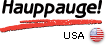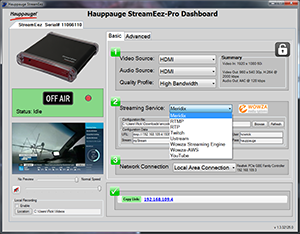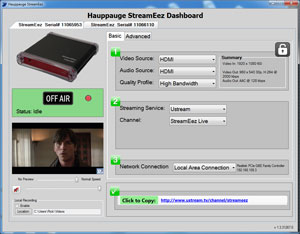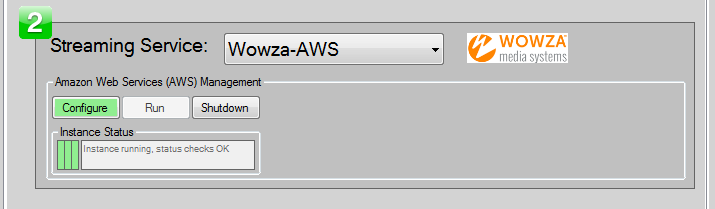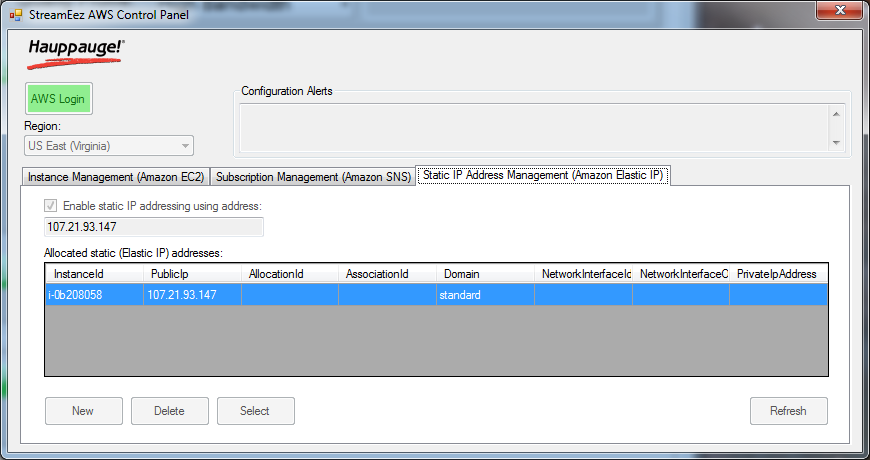StreamEez-Pro Overview
Broadcast your live events to hundreds, thousands or millions of viewers
StreamEez-Pro allows organizations to stream live events over the Internet to hundreds or thousands of viewers using popular streaming services such as Amazon Web Services and Wowza. The Streameez-Pro system includes a high definition video encoder plus the Streameez-Pro application to make the setup and transmission of live Internet events simple enough for non-technical people to use.
Connect StreamEez-Pro to any HDMI camera and stream church events, school sport meets, local school board meetings, town hall meetings and any other live event in full HD with the best streaming services available today!
Simple to setup, simple to use
All of the encoding work is done inside the StreamEez-Pro device. To manage your video stream, the StreamEez-Pro application is included and runs on Windows 7 or 8. To install, plug the StreamEez-Pro device into a USB 2.0 or 3.0 port on your Windows PC, and install the StreamEez-Pro application. The StreamEez-Pro application will manage your connection to the Internet streaming service you will use. StreamEez-Pro also supports ‘Works with Wowza’ for one click setup of your Wowza stream.
StreamEez-Pro supports Wowza Server (V3) and Wowza Streaming Engine (V4) running on any server. The StreamEez-Pro Wowza Streaming Engine profile supports the new Wowza quick configuration mechanism introduced in Wowza Streaming Engine. Plus the StreamEez-Pro RTMP profile supports connection to any Wowza version. Additionally, StreamEez contains a custom Amazon Web Services (AWS) management console which provides a seamless environment if you choose to host your Wowza server on AWS.
You can also set up a custom RTMP or RTP profile for other streaming services.
Streameez-Pro supports HDMI video sources (non-HDCP), but a composite/s-video adapter is available to stream standard definition video.
StreamEez-Pro and Wowza:
Streaming made easy!
The StreamEez-Pro management application has a new Wowza Streaming Engine profile. Use the Wowza quick configuration mechanism introduced in Wowza Streaming Engine to easily setup your streaming event!
StreamEez-Pro supports Wowza Server (V3) and Wowza Streaming Engine (V4) running on any server. The StreamEez-Pro management application now has a Wowza Streaming Engine profile for the new Wowza quick configuration mechanism introduced in Wowza Streaming Engine. Plus the StreamEez-Pro RTMP profile supports connection to any Wowza version. Additionally, StreamEez contains a custom Amazon Web Services (AWS) management console which provides a seamless environment if you choose to host your Wowza server on AWS.
Special offer from Wowza for StreamEez-Pro users
Save 10% on a Wowza Streaming Engine monthly subscription. Just enter the code Hauppauge2014 in the Wowza shopping cart (click here for the Wowza shopping cart).
Streaming video over a local network (RTP broadcast)
RTP streaming allows you to send a video 'broadcast' over a local area network. This can be over a office network or maybe a college campus. RTP streaming minimizes the bandwidth used by the network, even though you have tens or hundreds of people watching the stream.
The difference between an RTP stream and a cable TV network is that RTP supports only one video per stream, while cable TV can have dozens or hundreds of channels on one cable TV wire.
But if you only need to stream a few video channels over your company or school network, RTP streaming may be for you. You will need a StreamEez-Pro for each of your video streams. A popular way to use RTP streaming is to connect a video source (HDMI video camera, cable or satellite box using Component video, etc.) to the StreamEez-Pro and then stream this video over your network.
With RTP streaming, you set up a Windows PC to run StreamEez-Pro and connect that PC to your network. Then, on any PC on the network, you open a video player and 'point' the player to the StreamEez-Pro. You'll then be watching video from your StreamEez-Pro in the video player.
Here is a document which shows you how to setup RTP streaming with StreamEez-Pro.
StreamEez-Pro Features
StreamEez-Pro has these great features:
- Stream live video at excellent video quality with Wowza Media Server or Wowza AWS. The new Wowza Streaming Engine profile supports the Wowza quick configuration mechanism introduced in Wowza Streaming Engine
- You can also stream through YouTube, Ustream and Twitch, plus Meridex and other live video services
- Also supports simple to setup RTMP and RTP services for making your own StreamEez-Pro configuration
- The StreamEez-Pro HD encoder uses a studio quality H.264 encoder, optimized for high quality, low bit rate streaming. Streaming data rates range from 500Kbits/sec to 12.5 Mbits/sec
- The StreamEez-Pro HD encoder has a built-in downscaler, so you can take 1080p60 HDMI and convert to 720p or 480p
- The StreamEez-Pro HD encoder has a built-in logo inserter, so you can add a transparent logo at up to 120,000 pixels of any aspect ratio
- The StreamEez-Pro application can manage up to 4 StreamEez encoders. This allows you to support multiple CDNs, multiple bit rates, or even multiple video sources.
- The StreamEez-Pro application can make a local recording onto your PCs disk drive while streaming
StreamEez-Pro has two parts: the StreamEez-Pro HD encoder and the StreamEez-Pro management application
The StreamEez video encoder is a rugged, high quality real-time HD encoder which converts HDMI video into H.264, the most widely used format for streaming video over the Internet. The StreamEez video encoder accepts HDMI video at up to 1080p60 and has a down scaler which can convert video to a lower resolution format such as 720p "on the fly". The StreamEez encoder also includes a logo inserter which can take a transparent PNG file and overlay it on top of the live video. There is an HDMI output port which can be used to connect to a video monitor.
The StreamEez-Pro application
The Streameez-Pro application runs on Windows 7 or Windows 8 and has a simple to setup access for Internet video streaming to Amazon Web Services through Wowza, plus supports the Meridix sports streaming service and Ustream, Twitch and YouTube. The StreamEez-Pro application allows a user to easily choose streaming profiles for low, medium and high bandwidth services. For advanced users, StreamEez-pro allows the creation of custom profiles with settings for bit rate and scaling factors. In addition to the built-in streaming services, StreamEez-Pro can support other streaming services using RTP or RTMP protocols.
Because all of the video encoding is done inside the StreamEez device, you can use any speed Windows 7 or 8 PC, even a small netbook.
Use Amazon Web Services and Wowza to stream your events locally or around the world
To stream a live event using StreamEez-Pro, an organization would need to have the StreamEez-Pro video encoder, a high definition HDMI camera, a laptop computer and an Internet connection. In addition, an Amazon Web Services account or an account with Meridix, Ustream or Twitch can be used. Examples of live events which StreamEez-Pro can be used for are church events, school board meetings or other town hall events, and sporting events through the Meridix Sports Network.
With the StreamEez-Pro application, connecting to a streaming video service has four steps: create an account with your streaming service provider, enter your password, choose a streaming profile based on the speed of your Internet connection, and then start streaming. It's that easy!
Use the built-in logo inserter to add your logo to your video streams
The StreamEez-Pro HD encoder contains a built-in logo inserter which combines your logo to your video stream inside the StreamEez-Pro box. You can add a transparent PNG file, with up to 120,000 pixels in any aspect ratio with up to 256 levels of transparency, to your video streams.
Stream up to 4 live video feeds at the same time
The StreamEez-Pro application can manage up to four StreamEez devices at one time. Stream multiple camera angles or use multiple video services. StreamEez-Pro manages each stream or service independantly.
StreamEez-Pro Videos
Click here to see all our videos on the Hauppauge YouTube channel

StreamEez-Pro setup with Amazon AWS DevPay accounts
StreamEez-Pro setup with Amazon AWS "bring your own license" (called LicKey)
HTML video player code for StreamEez-Pro
Streaming with Twitch, Ustream or YouTube
When you use StreamEez-Pro to stream live events with YouTube, Twitch or Ustream, you can simply copy the URL from StreamEez-Pro and either e-mail this URL to your viewers or embed this URL on your webpage (maybe with a note:"Click here to watch our live event").
If you're using Wowza on Amazon Web Services (AWS), you need to embed a video player in your website with a link to the AWS stream. Look below for instructions on this.
Streaming with Wowza Amazon AWS using JWPlayer
If you have an Amazon Web Services account and are using Amazon AWS to stream your live events, StreamEez-Pro can automatically create HTML code which you can add to your website so your users can watch your live event streamed with StreamEez. One way to do this is to embed the JWPlayer, a popular video streaming player, in your website. The following procedure will allow people on Apple devices (iPad, iPhone), Android devices plus PCs and Macs to watch your video stream.
Note: we suggest you allocate and enable a static IP address in StreamEez-Pro. You can do this in the Amazon Web Services Management section in StreamEez-Pro. See the picture on the right entitled AWS static IP setting.
To use JWPlayer as the player for your video streams, you need to follow these steps:
- Go to www.jwplayer.com and sign up for JWPlayer. JWPlayer will send you by e-mail an activation link. There will be three files from JWPlayer. These files need to be installed in a folder or directory on your website. Create a folder on your website to hold the JWPlayer files. We like to create a folder called jwplayer
- In StreamEez-Pro, in the Streaming Service drop down menu, select Wowza-AWS.
- In Amazon Web Services Management , click Configure and enter your AWS credentials. Click close when finished.
- The Run button will be enabled. Click the Run button to start Wowza running on AWS.
- Wait until the Copy HTML button turns green. This takes about 3 minutes.
- When the Copy HTML button is green, click it. This will copy the HTML setup code to the Windows clip board. See below for an example of this HTML setup code.
- Paste this code into an empty HTML file. This HTML file will now contain JWPlayer with a built-in link to your video stream on Amazon Web Services.
- Save this HTML file into the directory on your website where you saved the three JWPlayer files.This HTML code has a link to JWPlayer and all of the Amazon setup information needed for your video stream.
To put a link on your website to play your video stream, just link to this HTML file. A webpage will open with the JWplayer and your video stream.
Here is an example of the code which is copied to your clip board when you click the Copy HTML button :
streameez_jwplayer_launch_code.pdf
Wowza player
There is a free video player from Wowza which can also be used. Here is where you can get this Wowza player:
http://www.wowza.com/resources/3.5.0/examples/LiveVideoStreaming/FlashRTMPPlayer/player.html
To watch your live Wowza AWS stream, copy the URL link from StreamEez-Pro and replace Localhost with the URL which you copied from StreamEez-Pro. Then click Connect.
Specifications and system requirements
StreamEez-Pro hardware specs
- Hardware encoder
- H.264 high definition video encoder, with video encoding from 480i to 1080p30
Encoding datarate: from 100Kb/sec to 14 Mbits/sec
Supports VBR and CBR encoding Built-in video downscaler
- H.264 high definition video encoder, with video encoding from 480i to 1080p30
- Input/output connections
- HDMI in, from HDMI sources without HDCP
- S-Video and composite video in, with stereo audio (optional cable not supplied, available here)
- HDMI output
- Size: 6 in wide x 6 in deep x 1.5 in high
- Power: 6V at 1.6 amps
- Weight: .75lb / .34 kg / 12 oz
- Encoding formats
- 1080p60p (encoded as 1080p30)
- 1080p50p (encoded as 1080p25)
- 1080i60
- 1080i50
- 720p60
- 720p50
- 480p60
- 480i60
- 576p50
- 576i50
System requirements
- Laptop or desktop PC with 3.0 GHz single core or 2.0 GHz multi-core processor
- Microsoft® Windows® 8, 7 or Vista (32 or 64-bit)
- USB port (USB 2.0 or 3.0)
- Optional: TV set with HDMI input (for use with video monitor)
- 1 GB memory recommended
- 220 MB free hard disk space
- CD-ROM drive (for software installation)
Note: StreamEez will not encode video from HDMI with HDCP copy protection.
Streaming service compatibility
- Any service using Wowza (including Wowza on Amazon Web Services)
- Meridix sports network
- Worship Channels network
- Plus any streaming service which can take RTP or RTMP streams