

|
WINTV THEATER CONNECTION & CONFIGURATION |
Configuring Surround Sound Audio
The A/V cable that is provided must be connected to the "A/V" input on the back of the WINTV board. The supplied A/V cable has 5 connectors:
1/8" miniplug: Line out Audio
Yellow RCA: Video in
Black RCA: Center audio out
White RCA: Surround audio 1 out
Red RCA: Surround audio 2 out
The A/V cable does NOT connect to the S-Video port on the Wintv board.
The S-Video port allows you to connect an external S-video source to the Wintv board, such as a DVD deck, Laser disk player, or S-VHS video camera.
Connect the 1/8" miniplug from the A/V cable to the LINE IN on the soundcard. This will provide Left and Right speaker sound.
If you have extra amplified speakers, you can connect the Wintv Theater for enhanced surround sound. Speakers will connect to the A/V cable's Black(center), White(surround 1), and Red (Surround 2) RCA jacks. An adapter may be required, depending on the speaker connectors.
The audio can be configured in the following modes:
If you have one extra speaker, connect this speaker as the surround speaker. You may use either the White or Red RCA jack. Position the speaker behind the PC user.
If you have two extra speakers, for the best surround sound effect, connect one as the Center speaker(The Black RCA jack), and one as a surround speaker (use either the Red or White RCA jack). The Center speaker should be positioned between the PC's left and right speakers. The surround speaker, behind the PC user.
This mode gives you the best effect of the Wintv Theater. Connect two speakers as surround (use the White and Red RCA jacks), and one as the center speaker(the Black RCA jack).
Note: Audio from the White and Red jacks(surround 1, and surround 2) is the same.
Note: If you only have two speakers, you can still get the Surround effect by using Virtual Dolby Mode. See Configuring Surround Sound audio.
To configure the Wintv-Theater audio for your speaker configuration, click Configure/Audio from the WINTV32 application menu(or choose the AUD button from the WINTV2000 Application).
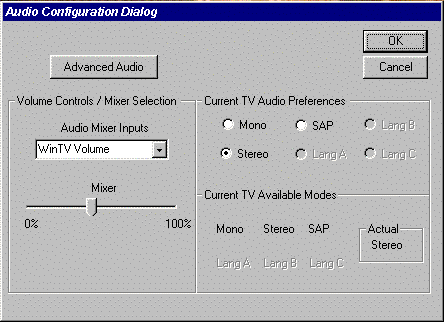
Set the Audio Mixer Inputs section to WINTV VOLUME. You should hear sound from a TV channel. If you do not hear audio, then the LINE IN on your soundcard is muted.
Click Start/programs/accessories/entertainment(or Multimedia)/Volume control. This will initialize the master volume control mixer. There should be a seperate LINE IN section here. Be sure it is not muted, and adjust the volume level accordingly. If there is a "select" option, rather than "mute", be sure that SELECT is checked.
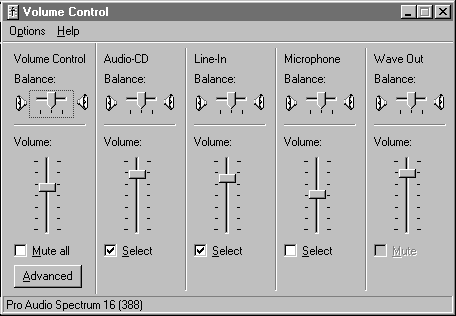
If there is no LINE IN section, choose Options/Properties from the Volume Control program, and place a check next to LINE IN. This will add the LINE IN section to the sound card's volume control program.
Configuring Surround Sound Audio
Click the Advanced Audio button from the Audio configuration menu in the Wintv application.
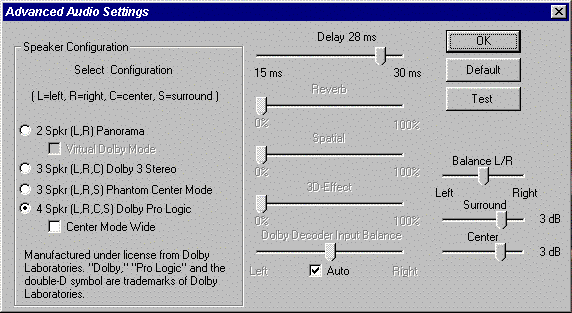
If you have a basic two speaker system, then click on 2 Spkr(L,R). With two speakers, to get enhanced audio, click on Virtual Dolby Mode. Then adjust the 3-D Effect, Reverb, and Spatial for pleasing results.
If you have three speakers, and have connected them according to the 3 speaker setup instructions, then click on 3 Spkr (L,R,S) Phantom Center mode.
If you have 4 or 5 speakers, then click on 4 Spkr(L,R,C,S) Dolby Pro Logic.
To Test your speaker configuration, click on TEST. You will hear a test sound(a hiss) come through each speaker(Left, Center, Right, Surround). You can use the Test button to adjust all speaker volume levels in all modes.
![[HOME]](../html/images/home.gif) Back to Home Page
Back to Home Page
Questions, comments, or problems regarding this service?
Copyright © 1998, 1999
Hauppauge Computer Works, Inc. All rights reserved.
The Hauppauge logo
and WinTV are registered trademarks of Hauppauge Computer Works, Inc. Windows
and WebTV are trademarks of Microsoft. Corp. Company logos are trademarks of
their respective companies.
5/10