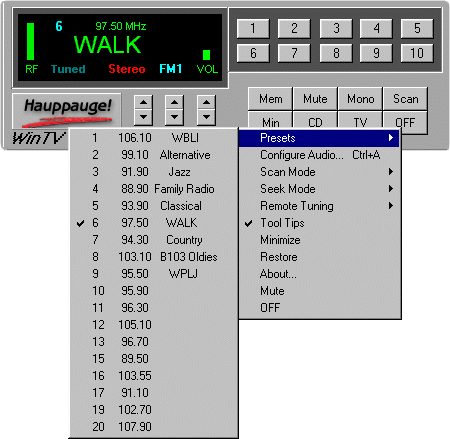Radio32 1.33 or later Release Notes
Radio32 includes
the following features:

WinTV Radio
Screenshot
Improved Look
and Feel including:
- Rounded exterior
frame
- Volume control color
reflects mute state
- Double click on Vol
label toggles mute
- Works in 256 color
mode
- Context menu has
presets first since it is most used.
- Mem button now saves
existing preset to new preset number or swaps
with existing
- Mem save of new value
over existing preset asks first
- Double click on Mhz
or Del Key deletes current preset
- Single click on Mhz
or Ins Key adds current Frequency in next unused
Preset if unique
- New color scheme
- New display style
Minimize to tray; left
click restores app, right click accesses context menu
Command line params for
freq or preset at startup, minimize mode, and quit
Users can define
shortcuts using either preset numbers or
frequencys to start the radio with; in addition
the user can specify that the radio app will
startup minimised. For example: "radio.exe /MIN
97.5" would start the radio in the tray and
tuned to 97.5Mhz. The app can also be started
with the command line option /QUIT to make it
kill any running radio app; this is very useful
when running radio from a scheduler.
Mem button now saves
existing preset to new preset number or swaps with
existing
When saving presets
if the target preset already exists and the
current channel is also a preset then the two
presets are swapped allowing the user to reorder
the preset list. If the user saves a current
preset to a new empty preset the the original
preset is moved to the new location. If the
target preset exists and the current station is
NOT an existing preset then the user is prompted
before destroying the existing preset.
Supports 30 User Defined
Presets
Each Preset button
holds up to 3 presets each. Press the button to
go to the next preset. The Mem button cycles
through FM1, FM2, and FM3 bands to specify where
to save a new preset.
User defined display names
for Presets
When the radio is
tuned to a preset the user can assign a name by
clciking the mouse on the frequency display and
typing in a name that does not begin with a
number. You can use leading spaces to "center"
the name in the display. Hit Enter/Return to
finish.
Saves Mono/Stereo mode per
defined Preset
Internationalization
Support
All the button text,
menu items and hints can be redefined via the
registry for languages other than English. No
language translations are currently defined, but
the registry file settings are provided if you
wish to modify them yourself. Feel free to send
updated Language settings to [email protected].
Quick Scan to next Preset
or Station via space bar
The space bar is
equivalent to pushing the Scan button twice; it
goes to either the next Preset or next station as
defined by the current Scan Mode. In Preset mode
it is very useful for quickly stepping through
all user defined Presets.
Support for Local/Distant
Seek mode
Local Seek mode
causes the radio app to be more discriminating in
finding stations based on signal strength.
Support for user defined
tuning via IR Remote Control
Remote Tuning
controls whether the radio treats the CH+/CH-
buttons on the Remote control as Tune or Seek.
|