|
|
 |
 |
|
WinTV-HVR-1600 |
|
 |
|
|
|
|
|
|
| Latest applications and driver updates |
|
|
|
| WinTV-HVR-1600 drivers and applications |
|
Note: This driver/application download contains all the drivers and applications necessary to reinstall the WinTV-HVR-1600. See below for individual applications.
Note: the operation of WinTV-HVR-1600 requires two pieces: a WinTV driver and WinTV applications. We recommend you update both the driver and the application at the same time.
Note: the WinTV-HVR-1600 currently runs under Windows XP and Vista with Microsoft's Media Center application. To use the WinTV-HVR-1600 with Media Center, you only need the WinTV-HVR driver.
|
|
| Installation CD Version 3.4B |

|
Please note: this file is large (42MBytes)! If you need individual applications, download the individual applications in the Accessory section below. If you need the driver, you will need to download this file and follow the proceedure below.
Step 1 - Extract the Installer
Download the file to a suitable location on your computer, then extract it . Windows has built in support for zip files, if you right click on the file and select 'extract all' a wizard will guide you through extracting the directory.
Step 2 - Remove the previous software version (if necessary)
If you had previously installed the WinTV-PVR-1600 in your PC, browse to the folder you just extracted to (e.g. through My Computer) and locate a file called hcwclear.exe
Run HCWCLEAR.EXE and choose the options Remove All WinTV Drivers and Applications (Total Removal) and Search All .INF Files for Conflicting Hardware.
Note: wait until the black box has disappeared of its own accord before proceeding.
Step 3 - Reboot
Shutdown and reboot your PC.
IMPORTANT! Once rebooted, please do not cancel any 'Found new hardware' wizards. Also ensure that the original driver CD is NOT in the CD drive.
Step 4 - New Driver Installation
After Windows reboots, you will see some New Hardware Found prompts. For each one, please choose the following options:
4A) On the first page, select 'No, not this time' and click Next.
4B) On the next page, select 'Install from a list or specific location (Advanced)' and click Next.
4C) On the next page you will be asked 'Please choose your search and installation options'. Select 'Search for driver in these locations' and then specify the extracted folder (the folder you extracted in step 1).
Note: Specifiy the 'Driver' subdirectory if Windows cannot find the driver file.
Note: You can also click the Browse button and browse for the directlry created in Step 1.
4D) Keep clicking Next for the rest of the steps then Finish to end the Hardware Installation Wizard
Depending on the model WinTV board, you may see several New Hardware Found wizards. Follow the same steps for each.
Step 5 - Run Setup.exe
Run Setup.exe from the extracted folder (from Step 1). You will be presented with a list of things to install, leave all the default settings and click Install.
Once the installation is complete, all drivers will be installed and you should have a WinTV2000 icon on your desktop.
Name: hauppauge_cd_3.4b.zip
Version: 3.4B
Size: 42MB
Updated: April 23, 2007
|
|
|
WinTV2000 application |
 |
WinTV2000 application version 5.2
This WinTV2000 application is from CD version 3.3C.
To install, copy this file to a temporary directory on your local disk. Then run wintv2k_52_24341.exe, which will install the new WinTV2000 application.
For support of the new Hauppauge remote control, use the latest IR Remote Control program. (found in the Accessories section of this page).
Notes:
- this WinTV2000 version has a black border in full screen TV mode. The previous version had a white border, which some people found annoying.
- this WinTV2000 version now supports Wing, the TV recorder for Apple's video iPod and the Sony PSP. Click here for information on Wing.
Name: wintv2k_52_24341.exe
Size: 2.5 Mb
Updated: December 7, 2006
|
|
|

|
| Accessory software for the WinTV-HVR-1600 |
|
| IR Remote control application |
 |
IR Remote control version 2.51
Latest version the IR remote control software for the new model Hauppauge remote control.
Name: ir32_251_24342.exe
Vesion: 2.51
Updated: Dec. 8, 2006 |
|
|
IR Blaster setup program |
 |
IR Blaster setup version 1.3
New configuration program for the IR Blaster (transmitter) on the WinTV-PVR-150 board.
New: expanded set top box list. Now includes an additional 50 set top boxes, for both cable TV and satellite boxes, including Motorola and Scientific Atlanta cable boxes.
To install, run this program. After installation, you will see IR Blaster Configuration in the "Hauppauge WinTV " group. Run this program.
For the latest instructions on installing the IR Blaster, click here.
Name: irblastWiz_13_23033.exe
Vesion: 1.3
Updated: February 2, 2005
Beta version 4.0 (October 13, 2006) with a new list of set top boxes.
For a list of North America Cable TV set top boxes supported, click here.
For a list of North America Satellite TV set top boxes supported, click here.
For a list of Europe Cable TV set top boxes supported, click here.
For a list of Europe Satellite TV set top boxes supported, click here.
Name: iiblastwiz_40_24286.exe
Vesion: 4.0
Updated: Oct.13, 2006
|
|
|
WinTV-Scheduler update |
 |
TV Scheduler version 2.4_24349.exe
This version:
- allows 'background recording', where a scheduled recording will start without WinTV starting
Name: sched24_24349.exe
Size: 4.2Mb
Updated: Dec. 15, 2006
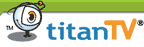
|
|

|
|
Beta test versions
|
|
|
| Installation CD Version 3.4D with QAM support for WinTV-HVR-1600 product codes 74021 and 74041 |

|
Please note: this file is large (53MBytes)! If you need individual applications, download the individual applications in the Accessory section. If you need the driver, you will need to download this file and follow the proceedure below. Note: this version includes the new WinTV application v6, with QAM support for WinTV-HVR-1600 models 74021 and 74041.
Download and installing:
Step 1 - Extract the Installer
Download the file to a suitable location on your computer, then extract it . Windows has built in support for zip files, if you right click on the file and select 'extract all' a wizard will guide you through extracting the directory.
Step 2 - Remove the previous software version (if necessary)
If you had previously installed the WinTV-PVR-1600 in your PC, browse to the folder you just extracted to (e.g. through My Computer) and locate a file called hcwclear.exe
Run HCWCLEAR.EXE and choose the options Remove All WinTV Drivers and Applications (Total Removal) and Search All .INF Files for Conflicting Hardware.
Note: wait until the black box has disappeared of its own accord before proceeding.
Step 3 - Reboot
Shutdown and reboot your PC.
IMPORTANT! Once rebooted, please do not cancel any 'Found new hardware' wizards. Also ensure that the original driver CD is NOT in the CD drive.
Step 4 - New Driver Installation
After Windows reboots, you will see some New Hardware Found prompts. For each one, please choose the following options:
4A) On the first page, select 'No, not this time' and click Next.
4B) On the next page, select 'Install from a list or specific location (Advanced)' and click Next.
4C) On the next page you will be asked 'Please choose your search and installation options'. Select 'Search for driver in these locations' and then specify the extracted folder (the folder you extracted in step 1).
Note: Specifiy the 'Driver' subdirectory if Windows cannot find the driver file.
Note: You can also click the Browse button and browse for the directlry created in Step 1.
4D) Keep clicking Next for the rest of the steps then Finish to end the Hardware Installation Wizard
Depending on the model WinTV board, you may see several New Hardware Found wizards. Follow the same steps for each.
Step 5 - Run Setup.exe
Run Setup.exe from the extracted folder (from Step 1). You will be presented with a list of things to install, leave all the default settings and click Install.
Once the installation is complete, all drivers will be installed and you should have a WinTV2000 icon on your desktop.
Scanning for QAM channels:
Note: the product code can be found on the tuner label on WinTV-HVR-1600. Product codes 74021 and 74041 support QAM, while product codes 74031 and 74551 do not.
After running WinTV v6 and scanning for analog and/or digital channels, you can scan for clear QAM channels.
QAM channels are received through the connector marked "ATSC", so if you want to use both analog cable TV and QAM digital TV, you will need an external splitter.
On the WinTV application, click the Menu button, then SuiteManager. Click the Sources tab. If you have the correct product code for WinTV-HVR-1600, you will see "Clear QAM source' listed towards the bottom of the list. Click on 'Clear QAM source' and then click 'Autoscan'. This will take as much as 10 minutes to scan. When finished, you will have a list of all clear QAM channels detected. The channels with names (such as 'ABC-HD') are those channels the WinTV v6 application will be able to display and which can be scheduled for automatic recording.
Name: hauppauge_cd_3.4d.zip
Version: 3.4D
Size: 53MB
Updated: June 1, 2007
|
|
|
WinTV version 6 application |
 |
WinTV v6 beta application
To install, unzip this file to a temporary directory on your local disk. Then run wintv_setup_25113, which will install the new WinTV application.
Notes:
- There are three sizes for the application: small, medium and large. The small application is used on displays up to 1024 x 768, the medium is used from screens larger than 1024x768 up to 1280x1024, and the large application is used in resolutions greater than 1280x1024. If you want to change the size used on your PC, close WinTV and edit the file 'WinTvSkin.ini'. Set 'Small_res' or 'Medium_res' to your vertical screen resolution. A future version of this WinTV application will have this as a menu setting.
Name: wintv_v6_25145.exe
Size: 2.5 Mb
Updated: May 25, 2007
|
|

|
| 3rd Party Applications |
 |
SageTV version 6: now supports the WinTV-HVR-1600 : SageTV is personal video recording software with an integrated EPG for use with your WinTV-HVR-1600. With SageTV, you can pause live TV, rewind and fast forward, and conveniently record your shows. SageTV also provides an Integrated Programming Guide with no subscription fees listing all upcoming programs for the next 14 days based on your cable or satellite provider. SageTV is the only PVR application for the PC that introduces Intelligent Recording and Scheduling based on your past viewing habits. SageTV interacts with your WinTV-PVR to provide you with the ultimate 24/7 PVR application for your PC. SageTV also support the use of multiple WinTV-PVR's, recording multiple channels at once! |
|
 |
SnapStream Beyond TV™ 4.6 now supports WinTV-HVR-1600 : "Proving that a PC can rival TIVO" !
- Supports the latest Hauppauge TV tuners: Supports the WinTV-HVR-1600, WinTV-PVR-150, WinTV-PVR-150MCE and dual tuner WinTV-PVR-500 with remote control and more.
- Record more than one show at the same time or watch one while recording another with multi-tuner support
- Record an entire TV series Record one show, every episodes, or only new episodes of your favorite show
- Enjoy the full screen interface Choose shows and setup recordings from the comfort of your couch
- Easily find shows using the integrated Electronic Program Guide (EPG)
- Record and watch HDTV shows with over-the-air HD support on the WinTV-HVR-950
- Skip commercials with SmartSkip™
- Find shows faster with the new browse by category feature, or search by title or keyword
- No subscription fees
- Schedule recordings away from home via the Internet or a web-ready phone
- Download FREE 21-day trial today!
|
|
 |
Linux support for the WinTV-HVR-1600
Linux support for the WinTV-HVR-1600 is in process. When the WinTV-HVR-1600 is added to the growing list of over 30 supported Hauppauge products with Linux open source drivers, an entry will be made in the LinuxTV.ORG Wiki.
|
|

|
|
Manuals and QuickInstall Guides
|
|
| WinTV-HVR-1600 QuickInstall Guide |
 |
WinTV-HVR-1600 QuickInstall Guide- English
|
|
|
| IR Blaster QuickInstall Guide |
 |
IR Blaster QuickInstall- English
|
|
|

|
|
|
|
|