 |
Application and Driver Software for use under WindowsXP, Windows98SE, WindowsMe and Windows2000
Latest Drivers for WinTV-USB, WinTV-USB-FM and USB-Live
Note: the operation of WinTV under Windows requires two pieces: a WinTV driver and a WinTV application (the WinTV application is available below in "Latest WinTV Application" section). You cannot run the application without loading the driver.
 |
WinTV-USB driver version 2.62_21125 |
|
Latest driver for the WinTV-USB, WinTV-USB-FM and USB-Live for laptop and desktop PC's using USB 1.1 or USB 2.0 This driver will remove and replace any older WinTV-USB driver.
To install:
- Download this file (usbdrv262) and save it to a directory you will remember (for example: C:\)
- Run usbdrv262. This will unpack the driver and start the driver installation. You do not have to remove the WinTV-USB.
- Halfway through the installation you will be asked to Reboot. Do so to continue the driver installation.
- After rebooting, Windows will display a "New Hardware Found" message, and then go on to install this updated driver.
- Now, download and install the WinTV application (see below).
New features:
This driver supports better video quality on some VGA cards by using "VMR". To turn this on, click
Windows Start / Programs / Hauppauge WinTV / Primary and then select "Allow VMR".
If your VGA card does not support VMR, then chose "Allow Overlay".
This driver supports either analog audio into your PC, or audio over the USB bus.
Audio over USB is simpler to connect, but analog audio through the supplied "Audio cable" into a sound card gives higher quality audio sound. Most desktop PC's and some laptop computers have a jack on their soundcard marked "Line In". If your PC or laptop has a "LineIn" jack, we recommend connecting the WinTV-USB's "analog audio output" to your sound card.
This driver supports either analog audio into your PC, or audio over the USB bus. Audio over USB is simpler to connect, but analog audio into a sound card gives higher quality audio sound. Most desktop PC's and some laptop computers have a jack on their soundcard marked "Line In". If your PC or laptop has a "LineIn" jack, we recommend connecting the WinTV-USB's "analog audio output" to your sound card.
To switch between digital and analog audio, on the WinTV2000 application click "Menu", then "Audio Type" and then select:
-Analog Rec+Live: audio goes over the supplied Audio cable to your PC or laptop's "Line In" jack
-Digital Rec/Analog Live: While watching live TV, audio goes over the supplied Audio cable. While recording, audio goes over the USB cable.
-Digital Rec+Live: audio goes over the USB cable while watching Live Tv and while recording. This mode should be used if your PC or laptop DOES NOT have a Line In jack.
Name: usbdrv262_21125.exe
Version: 2.62_21125
Updated: May 5, 2003
|
|
|
 |
Latest WinTV Applications
Note: the operation of WinTV under Windows requires two pieces: a WinTV driver (the WinTV driver is available above in "Driver" section) and a WinTV application. You cannot run the application without loading the driver.
|
| WinTV2000 application update |
 |
WinTV2000 application version 4.3_22033
To install, copy this file to a temporary directory on your local disk. Then run wintv2k43_22033.exe, which will install the new WinTV2000 application.
|
|
| WinTV Radio application update for WinTV-USB-FM |
 |
WinTV Radio32 application version 1.52
To install, download to a temporary directory and run RADIO32.EXE
New features include 30 presets and local/distance reception. Also, name radio stations by creating a preset and then clicking on the freq display and typing in the string you want.
Click here to see instructions on using the new WinTV Radio32 application.
Name: radio32ver152_20311.exe
Version: 1.52
Size: 324K
Updated: Nov. 7, 2002
|
|
Accessories
|
| WinTV Scheduler |
 |
TV Scheduler version 1.07.21034
Schedule your TV recording.
This version now supports the new enhanced TitanTV, the web based schedule of TV programs. To use TitanTV to schedule your TV recordings, click on the "TitanTV" icon on your Windows desktop.
You need an internet connection to use TitanTV.com
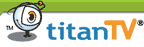
Name: sched107_21034.exe
Size: 3500K
Updated: March 2, 2003
|
|
 |
Time lapse Capture version 1.4
Capture still images on a periodic basis from the WinTV, with SnapShot running.
Our thanks to Matt Donegan for this little gem!
Click here if you need the Snapshot application.E
Date: Nov. 10, 1999
Version: 1.4
Size: 72K |
|
 |
WinTV-Zone motion detector
Use the WinTV to create a "video protection zone". Can capture still or motion videos if your protection zone is violated.
Our thanks to Matt Donegan for this little gem!
Date: August 6, 2001
Version: 2.0
Size: 2536K |
|
 |
Audio Recorder for WinTV
Use the WinTV to create Wave or MP3 files from the TV shows you are watching or from FM radio you are listening to (on WinTV models equiped with FM radio).
This is a free demo version. The unlimited use version is sold on our WebStore for $9.95
Note: the WinTV Audio Recorder requires a WinTV board or a WinTV-USB to be installed in your PC to operate.
Click here to see the product page.
Date: July 7, 2001
Version: 2.3.3
Size: 2864K |
|
 |
Clear
all WinTV files and registry entries
This program removes all WinTV programs, driver files and registry entries.
To run this program, download into your C:\ directory . To run this file
click on Start - Run. Then type in C:\HCWCLEAR Choose the option for total
removal and click on OK. |
|
 |
SnapStream PVS: Networked Personal Television [evaluation copy: free download]
Networked VCR software for your WinTV: Like no other software currently available, SnapStream Personal Video Station gives the Hauppauge WinTV user networked personal television. PVS allows you to create intelligent recordings so you never miss your favorite shows.
After recording, SnapStream PVS is fully network-centric which means you can control and watch videos from your own PVS from anywhere on your home network or the Internet... just as if you were sitting at your PVS! With a host of other features including network autodetection, alternate codec support (M-JPEG, DivX, Cinepak codecs), SnapStream PVS is a must-have for Hauppauge WinTV users.
Awards: SnapStream PVS has been recognized with a number of awards including CNet Download.com's Shareware Pick Award and the CES 2001 Best of Show Finalist award.
Hardware Requirements: WinTV and INTEL (Celeron, P2, P3) or AMD (K6, K7, Athlon) at 350 MHz (minimum) processor . |
 |
Beta test versions
None at this time

|