 |
Application and Driver Software for Windows98 and WindowsMe, Windows2000 and WindowsXP
Note: "updates" listed on this page are updates to the standard drivers which
are installed from your WinTV-PVR-pci Installation CD-ROM. They are not complete driver sets.
Latest application and driver updates
Note: the operation of WinTV-PVR-pci requires two pieces: a WinTV driver and a WinTV application. We recommend you update both the driver and the application at the same time.
WinTV-PVR-pci driver and application update version 1.5.20045
New features:
- This driver suppports Windows98SE, WindowsME, Windows2000 or Windows XP (but not Win95, Win98Gold, or WinNT4).
- New features: includes new compression data rates (8Mbit/sec and 12Mbit/sec) plus new 1/2 speed, 2x speed and 8x speed Fast Forward and Rewind. Now supports more compression settings, plus you can choose VBR or CBR compression (variable bit rate or constant bit rate).
- This driver version has better performance on many systems. If you have been experiencing video or audio stutters which are due to PCI-bus performance issues in your PC, this driver should help this problem by increasing the buffering of audio/video on the WinTV-PVR-pci board.
- This driver has inverse telecine (a "feature" of the U.S. televsion standard, also known as 3:2 pulldown detection) turned off. This will enable MPEG videos created in NTSC areas to be edited by video editors which were having problems with MPEG material containing mixed 24fps and 30 fps content.
- This driver has more accurate timed recordings when the "OTP" button is clicked.
- If you are using your WinTV-PVR-pci with Windows XP or Windows2000, and are using NTFS hard disk partitioning, with this driver you have the ability to create unlimited size MPEG movies. Under Windows98, Windows ME or WindowsNT, you were limited to either 2 or 4gigabyte files, and the WinTV-PVR-pci would automatically create new file names when you hit this limit.
In addition to creating large files, this update will also allow the recording of MPEG files onto the root directory of your hard disk, and has been reported to fix recording problems on some partitioned hard disks. Default file spanning for NTFS file systems is NONE (single file is created). Default file spanning for FAT32 file systems is 4gigabytes. Default file spanning for FAT file systems is 2gigabytes per file segment.
Note: this update unzips, removes an existing WinTV driver and installs the latest driver on one easy step.
Note: Multi-CPU platforms are currently not supported.
Note: Please send any comments, issues, etc to [email protected]. This is a seperate inbox for issues related to the PVR.
Installation instructions for use under WindowsXP and Windows2000:
Note: For Windows XP, you should complete the installation from your WinTV-PVR-pci Installation CD-ROM before you update the drivers using these instructions.
Note: If this is the first time you are loading WinTV under Windows2000, after booting Windows2000 you will see the "Hardware Wizard". Click on Cancel.
- Download the Windows2000 and Windows XP base driver (w2kdrv311.exe) and save it to a directory you will remember (for example: C:\)
Run w2kdrv311.exe.
- Download the WinTV-PVR driver update file pvrpcidrv15_20045.exe and save it to a directory you will remember (for example: C:\)
Run pvrpcidrv15_20045.exe. This will unpack the driver update and start the installation.
You will be asked to Reboot. Do so to start the driver installation.
After the reboot, the driver installation will start. Click Next, Continue anyway, Finish to install the video driver.
Click Next, Continue anyway, Finish to install the data capture driver.
- After the driver update has been installed, you need to install the latest WinTV2000 application with the new video formats.
Download the WinTV application (wintv2k339_20112.exe) and save it to a directory you will remember (for example: C:\)
Run wintv2k339_20112.exe. This will install the updated WinTV2000 application. There is no need to reboot after this.
- Then install this MPEG decoder.
 |
Hauppauge MPEG decoder version 1_20032
To install, copy this file to a temporary directory on your local disk. Then run hcwsmd01.exe, which is the latest Hauppauge MPEG decoder.
Name: hcwsmd01.exe
size:1907K
Updated: Feb. 1, 2002
|
Installation instructions for Windows98SE and WindowsME:
Note: You should install the driver from your WinTV-PVR-pci Installation CD-ROM before you update the drivers.
Note: If you are having problems with this version of the driver under Windows98SE or WindowsMe, we have a beta driver which has which has better compatibility with some motherboards. Click here for this driver.
- Download the base WinTV driver version 4.2 and save it to a directory you will remember (for example: C:\)
Run WTVDRV42.EXE You will be asked to reboot. Do so.
- Download the WinTV-PVR-pci driver update file pvrpcidrv15_20045.exe and save it to a directory you will remember (for example: C:\)
Run pvrpcidrv15_20045.exe. This will unpack the driver update and start the installation.
Halfway through the installation, you will be asked to Reboot. Do so.
- After the driver update has been installed, you need to install the latest WinTV2000 application with the new video formats.
Download the WinTV application (wintv2k339_20112.exe) and save it to a directory you will remember (for example: C:\)
Run wintv2k339_20112.exe. This will install the updated WinTV2000 application. There is no need to reboot after this.
- Then install this MPEG decoder.
 |
Hauppauge MPEG decoder version 1_20032
To install, copy this file to a temporary directory on your local disk. Then run hcwsmd01.exe, which is the latest Hauppauge MPEG decoder.
Name: hcwsmd01.exe
size:1907K
Updated: Feb. 1, 2002
|
Beta test versions
Base WinTV Driver (beta version) for Windows98SE and WindowsME systems (not for Windows2000 or Windows XP systems)
WinTV driver version 4.3
Note: This driver fixes problems with loss of color on S-Video source.
Note: This driver has improved compatibility with certain motherboards, including ALi. If you are using ALi motherboards, we recommend getting the latest ALi AGP Driver version 1.83 (version 1.82): It was developed to improve system stability with TV cards.
Also with ALi motherboards, set 'PCI Latency' to 8: some systems may have problems at any greater setting (i.e. 16,32, etc.).
If you get bad horizontal lines (with movement) when used with the Soundblaster Live Player 5.1., enable 'Delay Transaction' in the BIOS or using another soundcard will eliminate the line problem.
Installation instructions:
- Download WTVDRV43_19301.EXE and save it to a directory you will remember (for example: C:\)
- Run WTVDRV43_19301.EXE. This will unpack the driver and start the driver installation.
Halfway through the installation you will be asked to Reboot. Do so to continue the driver installation.
NOTE: If you have the WinTV installation CD ROM inserted in the computer, it must be removed to update the software properly.
- Download the WinTV-PVR-pci driver update file (or the beta version listed above) pvrpcidrv15_20045.exe and save it to a directory you will remember (for example: C:\)
Run pvrpcidrv15_19300.exe. This will unpack the driver update and start the installation.
After the installation, you will be asked to Reboot. Do so to complete the driver installation.
Name: WTVDRV43_19301.EXE
Size: 2029K
Updated: November 2, 2001
Accessories
 |
New version! MPEG Editor for the WinTV-PVR version 2.2.0
New version features:
- Fast editing: uses a new technique to speed up the editing process.
- Standard support for large files: this version was developed under WindowsXP, and can edit unlimited size MPEG files.
- Separate functions to remultiplex VCD and SVCD files: new menu options are available to create "burnable" VCD and SVCD files from "raw" files created by the WinTV-PVR.
- A button has been added to play the file which has just been edited.
This is a "cuts only" editor for use with the WinTV-PVR. You can remove commercials, rearrange video sequences or trim the ends of your video files. The WinTV MPEG Editor preserves the quality of the original recording by not requiring a re-encoding after editing, so you get "first generation" quality video. It does this by cutting only on the MPEG I frames.
The WinTV-PVR Editor works with all of the MPEG formats (MPEG1 and MPEG2) created with the PVR. If you are editing MPEG-1 (or VCD) files, the output created by the WinTV-Editor is in a recordable VCD format. For more information on this, see below under "Here's another way to make Video CD (VCD) burnable files".
How to use the MPEG editor: Click here for instructions on using the MPEG editor.
Name: wintv_editor220.exe
Vesion: 2.2.0
Updated: August 23, 2002
|
|
 |
VCD Convert program
Converts VCD compliant MPEG-1 files into recordable VCD files. Also
includes "Burn VCD" button, which is compatible with many CD burners.
Note: if you are using the WinTV-Editor, you do not need
to use the VCD Convert program, since the WinTV-Editor
automatically converts MPEG-1 files into recordable VCD files.
To
install, copy this file to a temporary directory on your local disk. Then
run vcdconvertsetup_19228.exe
Name: vcdconvertsetup_19228.exe
Version: 1.8
Size: 2647K
Updated: August 15, 2001
|
|
 |
IR
Remote control
Latest version the IR remote control software. Now supports Pause, Replay and Skip buttons on the remote control.
Also, now runs under Windows2000.
Name: ir32_19173.exe
Vesion: 2.18 release 19173
Updated: June 22, 2001
|
|
 |
TV Scheduler version 107_21034
Schedule your TV recording.
This version now supports the new
enhanced TitanTV, the web based schedule of TV programs. To use
TitanTV to schedule your TV recordings, click on the "TitanTV" icon on
your Windows desktop.
You need an internet connection to use TitanTV.com
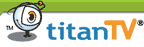
Name: sched107_21034.exe
Size: 3500K
Updated: March 2, 2003
|
|
 |
WinTV Radio32 application version 1.52
To install, download to a temporary directory and run RADIO32.EXE
New features include 30 presets and local/distance reception. Also,
name radio stations by creating a preset and then clicking on the freq
display and typing in the string you want.
Click here to see
instructions on using the new WinTV Radio32 application.
File name: radio32ver152_20311.exe
Version: 1.52
size: 324K
Updated: Nov. 7, 2002
|
 |
WinTV-PVR
VideoCD sample video clip
Video CD sample taken from an S-Video
input. This file is around 2.8MBytes. |
|
 |
Time lapse Capture version 1.4
Capture still images on
a periodic basis from the WinTV, with SnapShot running.
Our thanks to
Matt Donegan for this little gem!
Click here if you need the Snapshot program.
Date: Nov. 10, 1999
Version: 1.4
Size: 72K
|
|
 |
WinTV-Zone motion detector
Use the WinTV to create a
"video protection zone". Can capture still or motion videos if your
protection zone is violated.
Our thanks to Matt Donegan for this
little gem!
Date: August 6, 2001
Version: 2.0
Size: 2536K
|
|
 |
Audio Recorder for WinTV
Use the WinTV to create Wave
or MP3 files from the TV shows you are watching or from FM radio you are
listening to (on WinTV models equiped with FM radio).
This is a free
demo version. The unlimited use version is sold on our WebStore for $9.95
Note: the WinTV Audio Recorder requires a WinTV board or a WinTV-USB
to be installed in your PC to operate.
Click here to see the product page.
Date: July 7, 2001
Version: 2.3.3
Size: 2864K
|
 |
Technical notes and tips on using WinTV
Product Support page
 |
Click here for our Product Support page which contains all of our FAQ's and general information. |
Command line options for launching WinTV
 |
Click here to see documentation on command line options for WinTV2000 and the WinTV-PVR. With command line options, you can run WinTV tuned to your favorite channel, you can automatically start a record, or launch in the "no-toolbar" mode. |
 |
Want to make an SVCD (Super Video CD) from movies created with
WinTV-PVR-pci? Here's how:
It's pretty simple to make an S-VCD from
recordings you've made with the WinTV-PVR-pci. You will need to have a CD
burner and software for authoring your SVCD. Hauppauge does not include
SVCD authoring or SVCD burning software with the WinTV-PVR, but we have
tested both the Nero burner and Ulead's MovieFactory. Both will take SVCD
movies recorded with WinTV-PVR-pci and then edited with the WinTV MPEG
Editor, and allow you to author and burn your SVCDs.
The first step is to use one of the SVCD recording formats in the MPEG setup menu in WinTV. The WinTV-PVR-pci, when using one of the SVCD record formats, makes SVCD compatible MPEG files. SVCD uses MPEG-2 video compression with a datarate of 2.2Mbits/sec, 44.1KHz audio and 480x480 image sizes (for NTSC video sources). Then, you edit the movie with the WinTV MPEG Editor, then author your S-VCD.
Here's what you need to do:
- When recording your videos with WinTV-PVR-pci, chose one of the SVCD formats. You can chose between SVCD SP (standard play), SVCD LP (long play) or SVCD EP (extra long play). With SVCD SP you get the best video quality, and can record about 30 minutes of video onto a CD-ROM.
- Edit your videos using the WinTV editor. When finished, click the Generate output button to create the SVCD complaint video file.
- Author your SVCD video using one of the SVCD authoring packages (we use both Nero 5.5 and ULead MovieFactory). Use the file called nanoEdit.mpg as the source of your SVCD MPEG file. Then burn the SVCD.
Click here to see what the Nero burner will look like after loading an SVCD movie, just before the burn step.
|
|
 |
Here's another way to make Video CD (VCD) burnable files.
The WinTV-PVR-pci, when you chose the VCD record format, makes MPEG files which have the correct
characteristics for Video CD. These characteristics are: MPEG-1 video at
1.1Mbits per second (the VCD specification calls for a maximum video
datarate of 1.151Mbits/sec), 352x240 format (NTSC), 29.92 frames per
second (for NTSC) and 44.1KHz audio. But the MPEG files themselves need to
have the audio and video remultiplexed before a Video CD can be recorded
onto CD-ROM. One way to remultiplex the WinTV-PVR-pci files is to use the
"Convert" program which is installed with the WinTV-PVR application
software. Another way to do the remultiplexing is to use a "freeware"
package such as TMPGencode.
But many people would like to use the MPEG Editor for the WinTV-PVR to edit their Video CD's before
burning them onto a CD-ROM. If you open a MPEG file created with the
WinTV-PVR-pci using the VCD MPEG format, the WinTV MPEG Editor will
correctly remultiplex into a format which can be "burnt" into a Video CD.
So you simply create a VCD format file with WinTV-PVR-pci, open that file
with the WinTV MPEG Editor, edit it (or simply select the entire file if
you do not want to edit the file) and then click on Add interval
and then Generate output. The WinTV Editor will create a correctly
multiplexed Video CD file on your hard disk!
So, if you want to burn Video CD's, you can
edit your VCD's with the WinTV MPEG Editor, and then bring the edited
files into CD-ROM burning package such as Nero 5.5.
|
|
 |
Want to extract the audio track from your WinTV-PVR recordings? Here
are two ways to do this:
Here are two ways to extract the audio
track from an MPEG file created by the WinTV-PVR-pci. The first method
creates a WAV file, which is an industry standard audio file. WAV files
can later on be converted to MP3's or used in many audio editing
applications. The second method creates a compressed MPEG audio file. This
file is smaller (about 10x smaller!) than the WAV file, but it may not be
readable by other audio applications.
To create a WAV file, you need a tool called "Flask MPEG XiS 3.0e"
(right now, this tool only works on Windows2000 or WindowsXP). This is a
"freeware" tool developed by Alberto Vigata and can be downloaded at http://go.to/flaskmpeg Goto to
"Downloads" and download the FlasKMPEG 0.6 Preview. Install FlasK
0.6 Preview and run it. The version displayed on your screen should be FlaskMPEG XiS 3.0e. Then:
- With the WinTV-PVR-pci, record your MPEG file in any MPEG format. We
use 2Mbits/sec when we want to extract the audio since we will be
throwing the video track away.
- Open FlasK and click File / Open Media and locate your
MPEG file.
- Then click Run / Extract audio to .wav
- When finished, you'll have a WAV file in the same directory as your
original MPEG file!
To create a MPEG compressed audio file, we use a tool called PVAStrumento, which was developed by Wiljo Heinen. You can download
a PVAStrumento from http://www.offeryn.de/download/pvas2014.zip
Install PVAStrumento, then:
- With the WinTV-PVR-pci, record your MPEG file in any MPEG format. We
use 2Mbits/sec when we want to extract the audio since we will be
throwing the video track away.
- Open PVAStrumento and open up your MPEG file (enter the complete
path and file name or click the little dots next to the file name space
to browse for your file).
- Then click Demux. In the General tab, UNCLICK
the Fix startup delays and Syncronize complete streams
buttons (here
is what it should look like). If you do not unclick these settings,
the resulting audio file might have "dropouts". Then click Start.
- When finished, you'll have a MPA file in the same directory as your
original MPEG file!
|
|
 |
Chirpy audio, bad audio sync when playing back your MPEG videos? Do
you have a VIA based motherboard?
These problems are due to the MPEG file
being corrupt before data packets are written to the hard disk. You might
need to download the VIA latency patch: http://download.viahardware.com/vlatency_v019.zip |
|
 |
VIA 4-in-1 driver update will often fix compatibility problems with the WinTV.
This driver is suitable for all VIA chipsets using Windows 95, 98, 98SE, NT, 2000, XP
This driver will install the VIA: - IDE Busmaster (2.1.41 or higher) - VIA AGP 3.55 - IRQ Routing Driver (1.3a or higher) - VIA Registry (ACPI). Also included is the VIA DMA Tool which facilitates the adjustment of DMA settings. The 4-in-1 Driver will automatically detect which versions of drivers you are currently using as well as determine the necessity to upgrade. |

|