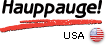- Features
- Overview
- Connector Diagrams
- Models
- Specs, requirements
- StreamEez
- 3rd Party Apps
- FAQ
- Help Guides
- Gallery
- Videos
Record, Edit, Upload and Stream Xbox® One, Xbox 360, PS4, PS3® or PC game play in HD

The HD PVR 2 Gaming Edition and HD PVR 2 GE Plus!
And the new Hauppauge Capture application
records and streams your game play with chat!
The HD PVR 2 allows you to record and
stream without limits with your Xbox One or PS4
New! Now with Facecam ... putting YOU in your YouTube videos!
Record and stream in-game commentary and chat with Hauppauge Capture!
Upload gameplay to YouTube with one click. Show your best gameplay to your friends
Record up to 1080p while you play your games on your HDMI TV set. Includes our no delay pass through, so you can play while you record in HD
Now includes StreamEez, so you can live stream your video game play. Create a Twitch or Ustream channel with StreamEez
Includes a built-in Record button, so you can start and stop your recordings without having to be at your PC. Plus with our Personal Logo inserter, you can add your own logo to your recordings and Twitch and Ustream channels
About the HD PVR 2 Gaming Edition
Record video game play in HD on your laptop or desktop PC
HD PVR 2 Gaming Edition records high definition game play video from a gaming PC, Sony® PlayStation®3 or Microsoft® Xbox® 360 onto your Windows laptop or desktop PC. Make video recordings of your best game play in HD. Upload your favorite games to YouTube and share them with other gamers online. Or make a high definition movie of your game play to share with your friends or use it to discuss tactics with your clan members!
New! Now with Facecam for your gameplay recordings!
Hauppauge Capture now includes Facecam. Point a webcam of yourself to add a video of you playing your favourite game. The Facecam window can be any size and positioned anyplace in your video.
Add your game commentary while you record or stream!
Hauppauge Capture, the simple to use application for recording, editing, uploading and streaming your game play, has a built-in audio mixer. Add game commentary while you record or stream your videos. And add audio from your PC (music or Skype audio can be recorded) and even put each audio source on separate tracks for easier editing in Sony Vegas or Pinnacle Studio. The Hauppauge Capture program has all the features you need for making awesome game play recordings!
Live Twitch and YouTube streaming of your game play
Stream your game play to your Twitch, YouTube or Ustream channel with the Hauppauge SteamEez application (part of the new Hauppauge Capture application). Create your own event and be watch by thousand followers! With the new Hauppauge Capture application, you can steam your game play and also add your game commentary to the stream.
With HDMI and Component Video in plus no-delay HDMI video passthrough!
HD PVR 2 comes with HDMI in and out to make it easier to connect to your Xbox 360 and your HD TV set. For the PS3, HD PVR 2 comes with a PS3 Component Video gaming cable, while still using the HDMI out for no-delay passthrough to your HD TV set!
New! Now with a Record button, so you can start and stop your video recordings directly from the HD PVR 2
HD PVR 2 has a top mounted record button. Hit the record button and ShowBiz opens on your PC and starts recording. Hit the record button again and ShowBiz will stop recording. This makes recording your video gameplay super easy!
Record your PC gameplay, with no delay and no slowdown of your PC!
HD PVR 2 can be connected to the HDMI output of your PC to record your gameplay. With our "no delay passthrough", you can play your game on a TV monitor while recording. And the recording will not slow down your PC since the encoding is done within HD PVR 2!
Amazing audio and video quality
HD PVR 2 Gaming Edition uses a pro-quality H.264 video encoder, the same video recorder which is used in TV studios. HD PVR 2 records using amazing H.264 compression at HD resolutions up to 1080p30. HD PVR 2's H.264 recording format is used by Blu-ray disks and exceeds other compression standards in video quality, providing a crisp image with amazing digital sound. And H.264 uses 1/3 the disk space compared with the popular MPEG-2 format.
Watch recordings of your best game play on your PC monitor or HD TV set
Once your recordings are on your PC hard disk, you can play them back directly on your computer screen using the included ShowBiz application. You can also transfer the recordings over your home network to your PlayStation 3, Xbox 360, or other high definition media player.
Play while you record with our no-delay HDMI video pass through!
HD PVR 2 Gaming Edition comes with real-time video pass through, so you can watch your game play on your HD TV while recording your game on your PCs disk drive. Simply connect HD PVR 2 in between your game console and your HD TV set (HDMI in and out plus Component Video cables included).
Upload your best games to YouTube and share with your friends
HD PVR 2 Gaming Edition comes with a one click upload to YouTube. Make HD recordings of your game play and upload your best videos to YouTube. HD PVR 2 Gaming Edition records videos in HD using H.264, which is perfect for YouTube.
Use the Personal Logo inserter to add your channel logo to all of your recordings and streams
Use the Personal Logo inserter to add your own logo to all of your recordings and video streams. The HD PVR 2 Personal Logo inserter makes it easy to make sure all of your friends see your channel logo! Adding a Personal Logo is easy: just make a 150x100 pixel BMP, JPEG or PNG file and then use Hauppauge Capture to upload your logo into the HD PVR 2. After that, the logo will be automatically added to your recordings and video streams. For an example of a Personal Logo used here at Hauppauge, see this video.
HD PVR 2 Gaming Edition connection diagrams
HD PVR 2 Gaming Edition has video pass through for no delay recordings. Simply connect HD PVR 2 between your game console and your HD TV set. HD PVR 2 Gaming Edition comes with all of the cables needed!
Model numbers
Video recording formats supported
| Xbox 360 | PS3 | PC | |
|---|---|---|---|
| Connection | HDMI | Component | HDMI |
| 1080p50/60 | |||
| 1080i | |||
| 720p | |||
| 576p | |||
| 480p | |||
| 480i | |||
| Notes | * Passthrough to 1080p60, records at 1080p30 | ||
model 01480: HD PVR Gaming Edition, with English manual
model 01488: HD PVR Gaming Edition, with English and French manual
Bundled software applications
- Hauppauge Capture, for recording and streaming with game commentary
- Record, Trim, Upload and Stream your game play
- Facecam to add your webcam video to your recordings (requires a minimum i3 CPU)
- Record and stream your game commentary with built-in audio mixer
- StreamEez built in for streaming on Twitch, Ustream and YouTube
- Hauppauge Personal Logo application, to "burn" your logos into your recordings
Included in the HD PVR 2 Gaming Edition
- HD PVR 2 Gaming Edition high definition H.264 personal video recorder, USB 2.0 with built-in record button
- 6V 1.6 amp power supply
- USB cable - 9 ft.
- HDMI output cable - 6 ft.
- PS3 Component AV Cable
- Hauppauge A/V component adapter
- Installation CD-ROM
- Quick installation guide
Note: HD PVR 2 will not record video from HDMI with HDCP copy protection. If you are recording PS3 gameplay, use the included PS3 component video gaming cable.
HD PVR 2 hardware specs
- Hardware encoder
- H.264 AVCHD high definition video encoder, with record resolution to 1080p30
Recording datarate: from 1 to 13.5 Mbits/sec
Recording video formats: AVCHD (.TS and .M2TS) plus .MP4
- H.264 AVCHD high definition video encoder, with record resolution to 1080p30
- No delay HDMI passthrough:
- HDMI in to HDMI out - up to 1080p60
- Component Video in to HDMI out - up to 1080i60
- Input/output connections
- HDMI in, from HDMI sources without HDCP such as Xbox 360
- Component video in, with stereo audio
- S-Video and composite video in, with stereo audio (optional cable not supplied)
- HDMI output
- Size: 6 in wide x 6 in deep x 1.5 in high
- Power: 6V at 1.6 amps
- Weight: .75lb / .34 kg / 12 oz
- Recording formats
- 1080p60p (recorded as 1080p30)
- 1080p50p (recorded as 1080p25)
- 1080i60
- 1080i50
- 720p60
- 720p50
- 480p60
- 480i60
- 576p50
- 576i50
System requirements
- Laptop or desktop PC with 3.0 GHz single core or 2.0 GHz multi-core processor
- Microsoft® Windows® 8, 7 or Vista (32 or 64-bit), or Windows XP Service Pack 3
- HD PVR 2 GE Plus includes HDPVRCapture.com application which runs on Mac OSX 10.7 / 10.8 ( Intel 32/64bit only, no PPC support)
- TV set with HDMI input
- 1 GB memory recommended
- Graphics card with 256 MB memory
- Sound card
- 220 MB free hard disk space
- CD-ROM drive (for software installation)
Note: HD PVR 2 will not record video from HDMI with HDCP copy protection. If you are recording PS3 gameplay, use the included PS3 component video gaming cable.
StreamEez for HD PVR 2
Stream your video gameplay with Ustream and Twitch
StreamEez: stream your video gameplay with Twitch, Ustream and YouTube
File name: streameezsetup_1_0_33023.exe
Date: January 23, 2015
File size: 117 MB
New features in this version
- For Twitch users: add your channel name and pause for a commercial break
- Adds an automatic re-connect mode, to re-establish streaming when your Internet connection is momentarily lost
- Adds streaming support for the HD PVR Rocket
To install this version of StreamEez:
- Click on the download link. You will be given an option to Run or Save the file. Click Save to save the file in your Download folder.
- Run this file. It will install the StreamEez-Pro application plus the Windows driver.
- When finished running the update, you will be ask to restart your PC. Restart your PC
- While the PC is restarting, power cycle your StreamEez device to load the new firmware (remove power from the unit for a few seconds and then plug it back in).
- When your PC has rebooted, double click on the StreamEez-Pro icon.
- Under Source (upper left hand corner), make sure it is set to your Hauppauge device.
- If your cables are connected, you should now be able to stream with Twitch, Ustream or YouTube.
Video on how to use StreamEez
How to setup YouTube streaming with StreamEez
![]() YouTube streaming with StreamEez
YouTube streaming with StreamEez
Some tips on using StreamEez
- Step 1
- Before you change any settings, make sure you are Off Air and the Lock button is unlocked (just click on the button to unlock).
- Choose your Video Source. Xbox 360 normally uses HDMI while PS3 normally uses Component.
- Choose your Audio Source. Xbox 360 normally uses HDMI while PS3 normally uses Line.
- In Quality Profile, the default is High Bandwidth. Depending upon the uplink speed of your Internet service, you may need to change to Medium or Low bandwidth. A laggy or jerky stream means your uplink speed is too low and you need to choose a different Quality Profile.
- If you would like to preview your video in StreamEez, make sure the slider under the preview window is set to 'Normal speed'. You should now see your video in the preview window.
- Step 2
- Then choose your Stream Service, either Twitch, YouTube or Ustream. ( You must have an account setup with the stream service you wish to use)
- In Channel, select Login. Enter your Login and Password. You will see a message "Gathering credentials" as we check your user name and password.
- Once your user name and password are confirmed, you will see the URL of your stream in the box "Copy stream link". If you click on the words "Copy stream link", the URL will be copied to the clip board.
- Step 3
- Leave the Network Connection as the default
- To start streaming
- To start streaming, click the red dot next to "Off Air." The indicator should be changed to "On Air" and you will now be streaming live over the Internet!
- Once you are On Air, you cannot change any settings. You need to stop streaming by clicking the green dot next to On Air to stop the stream.
Third Party applications for HD PVR 2
HDPVRCapture for the Mac
Use HD PVR 2 with a Mac.
Capture4ME
Capture4ME is compatible with HD PVR 2. It is an easy-to-use application that focuses on the core goal of capturing video. The Capture4ME app has the ability to trim the beginning or end of a recording, and also an 'Upload to YouTube' function for those that want to share their videos online.
Frequently Asked Questions
What Operating Systems are supported by the HD PVR 2?
Microsoft Windows 8, 8.1, Windows 7 or Vista (32 or 64-bit), or Windows XP with Service Pack 2 or later.
Do I need a PC to use HD PVR 2?
Yes, a PC or laptop is required to use HD PVR 2. The PC is used to both run the HD PVR 2 application plus is the place where HD PVR 2 recordings are stored. HD PVR 2 does not have any internal disk storage. HD PVR 2 connects to a PC or laptop computer through a USB 2.0 port. The HD PVR 2 recordings are stored on the PC's disk drive.
If you want to record your HD videos without a PC, you should use the HD PVR Rocket.
If you have a Mac, there is an application from HDPVRCapture which can be used. Go to http://www.hdpvrcapture.com for more information.
I use the HD PVR 2 Gaming Edition. I was wondering how do I record my commentary with game audio?
With the new Hauppauge Capture application, you can plug your microphone into the 'mic input' on your PC and mix your game play audio with microphone audio. With Hauppauge Capture, there are seperate volume adjustments for game play and microphone audio.
http://www.hauppauge.com/capture
Here is a video which shows how to record game commentary with an Xbox 360
Here is a video which shows how to record game commentary with a PS3
How To Record Xbox 360 Game & Party Chat
- 1. Go to the Xbox Guide Menu
- 2. Go along to settings.
- 3. Select Voice.
- 4. Go down to voice output and select 'Play though both'. This will make the audio play out your TV and through your mic at the same time.
Depending on what game you are on, I highly recommend you turn down game volume as well as sometimes voice chat can't be heard because the game volume is too loud. However I guarantee that there will be a way to turn down your audio setting on whatever game you are on. Make sure you make it loud enough to hear, but quiet enough to make the voice chat clear and easy to hear.
How to turn off HDCP on a PS4
- On the PS4, go to Settings: from the main user interface, push up on the DualShock 4 to reach the top-level of the system’s menu, and select the toolbox labelled ‘Settings’
- Enter the System submenu: When the long list of options appears, scroll down to the icon named ‘System’ and select it
- Turn off HDCP encryption: You’ll find another long list in Settings. Scroll down to ‘Enable HDCP’ and ensure that the box to the right of the label is not ticked. It will be enabled by default, so simply click on it to disable the irritating feature. If you have any applications open, the system will ask you to close them, so make sure that you’ve saved your game before completing this last step.
How to turn off HDCP on an Xbox One
The following is from the Xbox support site
- Restart your Xbox One console:
- Press the Xbox button on the console for ten seconds until the console turns off.
- Touch the Xbox button on the console again to turn it on.
- Try to play the content again.
- If your Xbox One console is in instant-on power mode:
- Go to the Home screen.
- Press the Menu button on your controller and select Settings.
- Go to Power & startup, then Power options.
- Select Power mode and then select Save Energy.
- Turn off the console by holding the Xbox button.
- Turn on the console by pressing the Xbox button, and then try to play the content again.
Problem: Playing premium content on your console establishes an HDCP connection with your television. Some unintended video and sound behavior may occur if you plug in a DVR or home entertainment system while the console is turned on.
To resolve this problem, try the following solutions:
I am getting squeaky audio when I record game commentary with my microphone. How can I fix this?
Sometimes the audio sampling rate of the microphone is not matched to the audio recording from the HD PVR 2. In order to match them up, set the sampling rate of the microphone to 48Khz. Here's how to do this:
- On your PC, go to the speaker icon on the right side of your desktop's toolbar, right-click the speaker icon and select "Recording devices".
- Then in the new window that opens, locate your microphone and the right-click it in the list and select the option "Properties". A new window called "Microphone Properties" will open.
- Go to the "Advanced" tab. There you'll see a section named "Default Format", click the drop down menu and select this from the list: 2 channel, 16 bit, 48000 Hz (DVD Quality). Then click apply, restart your PC and give the recording another try.
Can I connect the HD PVR 2 passthrough cable to a standard TV?
No. The HDMI output of the HD PVR 2 can only be used on an TV set with HDMI connectors. HDMI TV sets normally display 720p or 1080p video.
Can I use HD PVR 2 with a Mac?
If you buy the HD PVR 2 Gaming Edition Plus, it comes with a free copy of Capture for the Mac.
If you have an HD PVR 2 or an HD PVR 2 Gaming Edition, you can buy HDPVRCapture separately. For more information, please go to:
www.hdpvrcapture.com.
What kind of webcam can I use to make Facecam videos?
Hauppauge Capture uses any webcam, either HD or standard definition, as long as it has a 'raw' YUV or YUY2 mode. MJPEG and other compressed formats are not used. Your webcam can be 4:3 or 16:9. Popular webcams include the Microsoft Lifecam HD-3000 plus, if you have a laptop, the built-in webcam.
Hauppauge Capture chooses the most suitable video mode supported by your webcam. You can set the size of the video, and the format (4:3 or 16:9) in the Settings menu of Hauppauge Capture.
System Requirements
Windows 8, 7, Vista and Windows XP with service pack 3. Mac support from HDPVRCapture.com
You can record HD PVR 2 video on pretty much any PC. Older, slow, laptop or desktop PCs can be used to record HD PVR 2 video. Preview video on older PCs and laptops might be jerky and laggy but your recordings will be fine.
But when you playback an HD PVR 2 recording on your PC screen, you need a fast CPU and at least 256MB of graphics memory. Here is what we recommend for video playback (minimum):
- Dual core CPU 2.0Ghz or faster
- Graphics with 256MB memory (or greater)
- Sound card
- USB 2.0 Port
Can I record video from my old Nintendo, PS2 or Wii?
Yes. Connect the yellow cable from your console (Nintendo, PS2, Wii or any other game console which has a yellow composite video connector) to the Blue connector on the Hauppauge AV cable. Then connect the red and white audio cables from your Wii to the red and white connectors on the Hauppauge AV cable. Then, in Showbiz or Hauppauge Capture, select Composite under Video input and Line In under Audio input.
Here is a video which shows you how to use the HD PVR 2 with an Nintendo 64: http://www.youtube.com/watch?v=Mb541Ww09jg
Would you like to support the HD PVR 2 in your own Windows application?
You can access the HD PVR 2 in your DirectShow application. Simply build a Directshow graph and add the crossbar, capture and encoder filters. Then connect them all up, and it'll output a transport stream containing H.264.
You can then demultiplex it or do whatever you want to it. And you can use standard Microsoft API like IVideoEncoder to control the bitrate. Here is a link to the Graphedit graph.
Can I use the HD PVR 2 with Linux?
We are starting to test our Linux support for the HD PVR 2. If you would like to try this out, please send a note to us at: support@hauppauge.com
Can I use HD PVR 2 with the Hauppauge WinTV v7 application?
Yes. WinTV v 7 and WinTV v 7.2 are compatible with all models of the HD PVR 2.
Can I record high definition TV from a Cable TV or Satellite box?
If your satellite or cable box has Component video connections on the back of the receiver (normally Red/Green/Blue or marked YPrPb), then the answer is "yes".
By connecting the Component video output from your high definition cable TV or satellite TV set top box to the Component video inputs of the HD PVR 2, you will be able to record the TV programs coming from your set top box to the hard disk. Component video connections are normally the Red/Green/Blue connectors on the back of a set top box. Sometimes they are also called YPrPb or YCrCb connectors.
The HD PVR 2 model 1512 comes with the cables to connect to your satellite or cable TV set top box.
What type of recordings can I make with the HD PVR 2?
HD PVR 2 encodes in real time directly to the hard disk in an H.264 format. It records in TS or M2TS file formats, which is a basic H.264 'transport stream'. Many people would like to know if the quality of a TS or M2TS recording is as good as an MP4 recording. The video quality of MP4 and TS files are the same. The primary difference between TS and MP4 files is that TS files are flat while MP4 files have an index at the beginning of the MP4 file. Otherwise, the video bits inside the files are the same and therefore the video quality of TS and MP4 files are the same.
All record file types can be used to burn AVCHD Blu-ray compatible discs but you will need to supply your own disc burning application.
What type of audio encoding is made with the HD PVR 2?
There are two ways of bringing audio into HD PVR 2: through the Line In (RCA) stereo audio jacks on the A/V connector or through the HDMI connector. When bringing audio in through the stereo jacks, audio is recorded as MPEG 1 layer 2 audio. When bringing audio in through the HDMI connector, the audio is also recorded in the MPEG 1 layer 2 format.
DTS audio is currently not supported.
If you have the HD PVR 2 model 1512 or the HD PVR 2 Gaming Edition Plus and are bringing in 5.1 channel audio from either HDMI or optical audio, your recordings will be made with 5.1 channel AC-3 audio.
Can I output files I've recorded with my HD PVR 2 or other content from my PC back to an external TV monitor through the HDMI outputs on the HD PVR 2?
No, the HD PVR 2 itself does not have the ability to play back recorded videos to an external monitor. To playback recorded videos, you will need to connect your laptop or PC to your TV set.
The HDMI video output on HD PVR 2 acts as a pass through for live video streaming from your video source through the HD PVR 2 back to your TV monitor. The power of the HD PVR must remain in the on position in order to pass the video through to the external TV.
If I record my game play, can I uploaded it to YouTube?
Yes. Recordings made with HD PVR 2 are either inTS or MP4 formats, which can be immediately uploaded to YouTube without conversion. Hauppauge Capture records from HD PVR 2 in an H.264 form which is used by YouTube. And the Hauppauge Capture Edit tab allows you to trim your videos very quickly without the need to re-encode.
I'm streaming my gameplay with YouTube, but I cannot get YouTube to record the videos. What am I doing wrong?
YouTube will not record your video streams unless you set a start time and an end time in your streams. If you simply start and stop a YouTube stream, YouTube will not record it.
Can my PC go into hibernate or sleep mode when using HD PVR 2?
The current Windows driver for HD PVR 2 does not allow your PC to go into Hibernate or Standby mode when it is either recording or previewing video.
Can I record my webcam while recording and streaming with the HD PVR 2?
Yes for recording, no for streaming. With the latest version of Hauppauge Capture, you can record your videos with a webcam in your recordings. This is called the 'Facecam' feature in Hauppauge Capture. Facecam allows you to specify the location and size of video from your webcam in your recordings.
I'm using a PS3 and I see a black preview screen in Hauppauge Capture. How can I fix this?
This happens if you connected your PS3 using HDMI and now want to use Component video so you can record with HD PVR 2.
To fix, you need to reset the video settings on your PS3. To do this:
- Make sure you have the HDMI cable disconnected on your PS3
- Then push the PS3 power button on the front of the PS3. You should see the light go Red. This means your PS3 is turned off.
- Then hold down the PS3's power button until you hear two beeps (one beep, then about 5 seconds and a second beep).
Your PS3 should now be set to Component video out and you should see video in the preview window in Hauppauge Capture.
I'm using a PS3, and the video in the Hauppauge Capture preview window has incorrect colors?
Most of the time this is caused by either one of the Component video connectors is not connected. For example, if the Red connector is not connected correctly, your video picture will look green.
Also try updating to the latest drivers supplied by your graphics card manufacturer.
I see a change in brightness every few seconds in Hauppauge Capture and Showbiz while recording, streaming or playing back my video recordings. But my recordings are fine. What is going on?
If you are running an AMD graphics card in the PC which the HD PVR 2 is connected to, you may experience a slight change in brightness every few seconds while in the preview or edit screens. This is due to an issue with hardware acceleration that we have seen in some AMD drivers. This shift does not affect recordings and typically can be eliminated by either changing drivers for the graphics card or by disabling Hardware acceleration.
Video is jerky or broken up while capturing, yet my recordings are perfect. Why?
This is caused by either a slow processor in your laptop or desktop PC, or the display adapter is having a problem. Make sure your video card meets the minimum requirements. Also try updating to the latest drivers supplied by the manufacturer.
In September 2012, there was a problem with the ATI graphics driver which would cause jerky video or freezing of the video screen. This should be fixed with an update from ATI on their graphics drivers.
I get a black screen in the preview window when using Component video from a cable TV set top box.
Some set top boxes will disable or turn off the component output if the HDMI or DVI output is being used. Check to see how you have your Television connected to your set top box. You might need to disconnect the HDMI connector on your set top box when you want to record TV programs.
Audio pass through does not work
In order for the audio pass through to operate, you need to configure the Audio settings in the Hauppauge Capture application. Click on the Capture tab. In the Audio input section, choose your audio source from the drop down menu ( RCA, HDMI ). Once configured, the HD PVR 2 will retain these settings. Note: the HD PVR 2 must be powered on for the pass through to operate.
My video recordings look pixelated with fast motion. What can I do?
Increasing the recording bitrate will eliminate motion artifacts in your recordings. In Haupauge Capture, in the Capture tab make sure Variable is selected. Than start with Quality set to 11 Mbits/sec. This should give you very good quality. You can continue to increase the Quality up to a maximum of 14 Mbists/sec.
You can experiment with other settings, but in our experience, these are good for uploading to YouTube.
What resolutions and bit rates are supported using the HD PVR 2?
- Video record resolutions are 1080p30, 720p60, 540p60, 480p60 and a number of downscale variants of these formats.
- You can record at datarates from 1Mbs to 13.5Mbs. If you choose Variable, the maximum recording datarate is about 1.5 times the selected rate. As an example, if you have Variable selected and set the Quality to 14Mbits/sec, the maximum rate will be about 21 Mbits/sec.
What file formats are created by recording with the HD PVR 2?
Hauppauge Capture records in a TS file or M2TS file directly. TS is also called 'AVCHD' and is the native format for Blu-ray DVD discs. Also, Hauppauge Capture has an Export to MP4 function, which adds an index to the beginning of a TS recording and creates an MP4 file. This usually takes just a few seconds and does not change the video quality of your recording.
How much disk space will it take up when recording?
Approximately 2 GB per hour at 5Mb/s setting.
Approximately 4 GB per hour at 9Mb/s setting.
Approximately 6 GB per hour at 13.5 Mb/s setting.
Can I use HD PVR 2 independently from a PC?
No, the HD PVR 2 requires a PC to operate. If you want to record without a PC, you should use the HD PVR Rocket.
If you are using the HD PVR 2, once you have connected your PC to HD PVR 2 and run Hauppauge Capture, you can disconnect the USB cable to your PC and the passthrough will continue to run as long as HD PVR 2 still has power.
Can I use a longer USB cable with my HD PVR 2?
It is not recommended to use a longer USB cable other than the 2 meter USB cable provided with the device.
Can I burn a Blu-ray disc with my HD PVR 2?
You can burn Blu-ray compatible discs, but a disc burner is not supplied with HD PVR 2.
What are the specifications for the power adapter that is included with the HD PVR 2?
The power adapter is 6V 1.6 amps.
Hauppauge Capture hangs during the installation.
Check for the presence of "Constant Guard" from Exfinity and uninstall if present then re run the installation for Hauppauge Capture. Once installed you can reinstall Constant Guard.
How can I record party chat from the Xbox One?
Here's a tip from an HD PVR 2 user:
"With the Xbox One, to record game commentary I do this:
in Kinect settings, use the Kinect mic which forces the party chat to come out of the TV speakers.
The Hauppauge game recorder will then pick up the party chat when recording game audio.
In order to record your voice (which won't come through the speakers and be picked up), you need to have a Mic plugged in to your PC and place near your face as you do. Then make sure in Hauppauge Capture you select the mic in the drop down menu and set level.
Then you will get the game chat and the game audio recorded, and you speak to your party via Kinect microphone. Basically, one mic to chat with your party and one mic to record your game commentary."
How can I restart Device Central?
Device Central is a Windows service which monitors the record button on the HD PVR 2. Sometimes Device Central will close. If so, you can restart it by going to Windows Explorer and looking in ProgramFiles -> Hauppauge -> DeviceCentral and then running the program HCWDCTrayTool.exe
How can I adjust the color settings of my recordings?
HD PVR 2 can adjust the color settings of both the recordings and the passthrough video.
To adjust the color settings, open Hauppauge Capture and go to the Capture tab. Then click the Advanced button at the bottom and go to Video Proc Amp. Here you will see the color and briteness settings.

Help Guides
HD PVR 2 Gaming Edition QuickInstall Guide
Video tutorial on editing HD PVR recordings with the Sony Vegas Editor
HD PVR 2 Gaming Edition Gallery
HD PVR 2 Videos
Using StreamEez to stream your video game play
Setting up OBS with the HD PVR 2
Using Facecam in your recordings
Record game commentary with a Turtle Beach PX21 headset and an Xbox 360
Record game commentary with an Turtle Beach PX21 headset using a PS3
How to record your PC game play using HDMI
YouTube streaming with StreamEez
Use Facecam in your recordings
Record retro games with your HD PVR Rocket
Record retro games with your HD PVR 2
Record in-game chat on the PS4
HD PVR 2 featuring PlayStation3
HD PVR 2 featuring Xbox 360
HD PVR 2 | 360° view
StreamEez
How to: Record game commentary with a Turtle Beach PX21 headset and an Xbox 360
How to: Record game commentary with an Turtle Beach PX21 headset using a PS3
How to: Record game commentary with an Astro A50 headset using Hauppauge Capture and a PS3
How to use the HD PVR 2 to stream with YouTube
Enable in-game chat on the PS3
OBS and the HD PVR 2